Is Jira Hard to Learn? A Comprehensive Evaluation for Beginners
Jira, a popular project management tool, is widely used for issue tracking, particularly in software development. As a new user, one might wonder if this powerful tool is difficult to grasp. While Jira has a reputation for being complex, it is essential to approach it with an open mind and willingness to learn. The platform provides rich features to help teams organise tasks, track progress, and collaborate efficiently. Many consider Jira to be worth the investment of time and effort required to master it.

From my experience, the learning curve for Jira is steep initially but eases with consistent use. The platform offers extensive documentation, tutorials, and support, enabling users to acquire the necessary skills at their own pace. Indeed, the hardest part might be discovering how to effectively tailor Jira to best suit a team’s unique needs and preferences. Once the basics are understood, the adaptability of Jira becomes a strength, allowing users to create custom workflows and configurations to optimise project management.
Ultimately, whether or not Jira is difficult to learn depends on an individual’s background, patience, and dedication. Embracing the challenge and exploring the wealth of available resources, such as those from Atlassian Community forums, contribute positively to the learning experience. As proficiency develops, the benefits of Jira will become evident, resulting in improved project management and team collaboration.
Overview of Jira
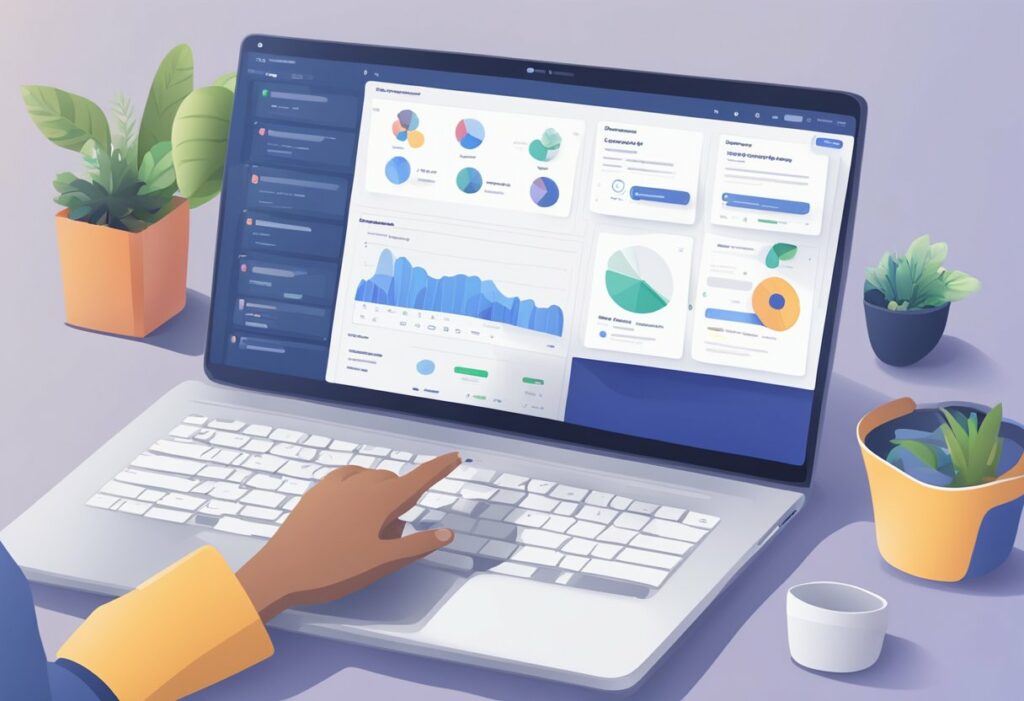
Key Features
As a popular project management software solution and issue tracking tool, Jira boasts several key features that make it an essential platform for many teams. Developed by Atlassian, it caters to software development teams and supports a variety of customisable workflows. Some of its major features include agile boards for Scrum and Kanban, issue tracking, prioritisation, and collaboration tools.
Interface Structure
Jira’s interface is designed to be user-friendly while offering a powerful project management experience. The structure includes a main navigation bar, where you can access essential functions like creating and viewing issues. The dashboard displays an overview of the ongoing projects, and you can customise it according to your needs. Moreover, Jira allows extensive personalisation of projects, filters, and boards to suit each team’s unique requirements.
Basic Concepts
To get started with Jira, it’s important to understand some basic concepts:
- Projects: Jira allows you to create projects with different workflows to help organise and manage your tasks. Projects can be associated with specific teams or services within your organisation.
Example: Mobile App Development Project
- Issues: In Jira, an issue represents a task, a bug, or any other unit of work that needs to be completed. Issues are customisable and can include various fields, such as priority, status, or assignee.
Example: Fix login issue
- Workflows: Jira uses workflows to define the life cycle of an issue. Workflows are made up of statuses and transitions, which represent the various stages through which an issue passes until it’s resolved.
Example: To Do > In Progress > In Review > Done
- Boards: Jira offers various board types, including Scrum and Kanban, to help teams visualise their work. Boards can be created based on projects or filters, making it easy to organise and prioritise tasks.
Example: Mobile App Development Scrum Board
In conclusion, Jira is a powerful project management tool with many key features and concepts. While learning the system might take some time, the flexible interface and customisable options make it an invaluable resource for teams of all sizes, and dedicated resources like Atlassian University can help you learn Jira quickly.
Getting Started with Jira
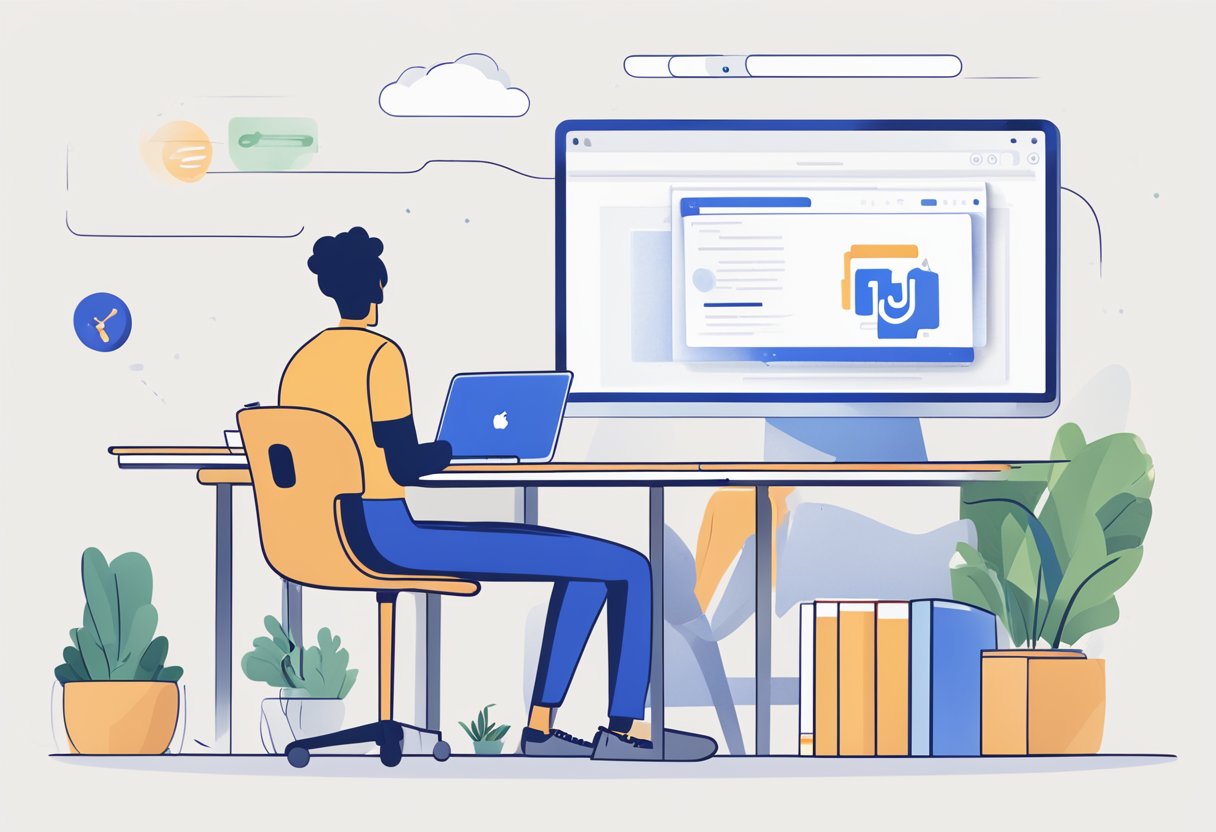
System Requirements
Before diving into Jira, it’s important to ensure your system meets the necessary requirements. Atlassian, the company behind Jira, provides a comprehensive list of compatible browsers and platforms. Generally, Jira supports popular browsers such as Chrome, Firefox, Safari, and Edge. Keep in mind that not all features may be available in some of the older versions of browsers, so I recommend using the latest version to ensure the best experience.
Additionally, Jira is available as both a cloud and a self-hosted option. The self-hosted option gives you more control, but requires appropriate infrastructure to run the server. On the other hand, the cloud version provides a hassle-free setup, as Atlassian takes care of hosting and managing the server. I’d suggest reviewing the Atlassian documentation to identify which option best aligns with your needs.
Account Setup
Creating an account in Jira is quite straightforward. If your organisation has already set up a Jira instance, you will need to ask your Jira administrator to create an account for you. If you are setting up Jira for the first time, you can sign up for a free trial of Jira Cloud on Atlassian’s website. Several plans are available to cater to different team sizes and requirements. After signing up, you will receive an invitation link via email to configure your account and start using Jira.
Project Configuration
Once your account is set up, the next step is to create and configure a project in Jira. I’ll briefly explain the initial steps:
- Create a new project: Click on
Create Projectin Jira’s main navigation menu. You will be presented with several project templates and prompted to select one based on your team’s workflow (e.g., Scrum, Kanban, etc.). Your choice will determine the default setup, but Jira allows for customisation later on. - Configure project settings: After creating a project, you can customise its settings by accessing the
Project Settingspage. Here, you can modify permissions, issue types, workflows, and other configurations. Remember, changes made here will apply only to the specific project. - Invite your team: Collaborate with your team by inviting them to the project. Go to the
Peoplesection in theProject Settingspage, and use theInvite team membersoption to add them.
By following these initial steps, your Jira project will be set up and ready for you and your team to start planning, tracking, and releasing your software. As you gain more experience with Jira, you will discover additional features to streamline and optimise your workflows. A few helpful resources to explore include Atlassian University’s JIRA Fundamentals course and Adaptavist’s Jira training guide for beginners.
Learning Curve for Beginners

Understanding Workflows
In my experience, one of the first aspects a beginner should learn about Jira is its workflow system. Workflows are the way in which tasks or issues transition from one state to another during the project lifecycle. Jira offers a flexible, customisable workflow system that can be adapted to fit your team’s needs. Common workflow states include “To Do”, “In Progress”, and “Done”, among others. I recommend trying to grasp the basics of how these states work, as well as how to configure and manage them within your specific project context.
Issue Tracking Essentials
Another critical aspect of Jira is effective issue tracking. At first glance, it might seem overwhelming with its variety of issue types, custom fields, and prioritisation options. However, by focusing on the essentials, you can significantly shorten the learning curve. In my understanding, the key components of issue tracking include:
- Issue Types: Understand the different types of issues (tasks, bugs, etc.) that can be created and tracked in a project.
- Custom Fields: Learn about creating and using custom fields to add unique information to issues, such as project-specific metadata.
- Prioritisation: Familiarise yourself with the ranking and prioritisation features of Jira, which help ensure that the team addresses high-priority issues first.
Customisation Basics
To get the most out of Jira, I advise mastering its customisation capabilities. Jira allows users to tailor the platform to their own preferences, which can dramatically improve efficiency and workflow. When starting with customisation, consider focusing on:
- Board Views: Learn how to create, edit, and optimise board views to help visualise project progress and status.
- Filters: Study how to use filters to display the most relevant issues for specific team members and additional stakeholders.
- Dashboard: Understand how to customise the dashboard by adding relevant gadgets and modules, providing a more comprehensive and personalised overview of ongoing work.
By breaking down the learning process into these manageable areas, I believe that beginners can significantly reduce the initial challenges of getting started with Jira.
Advanced Jira Usage
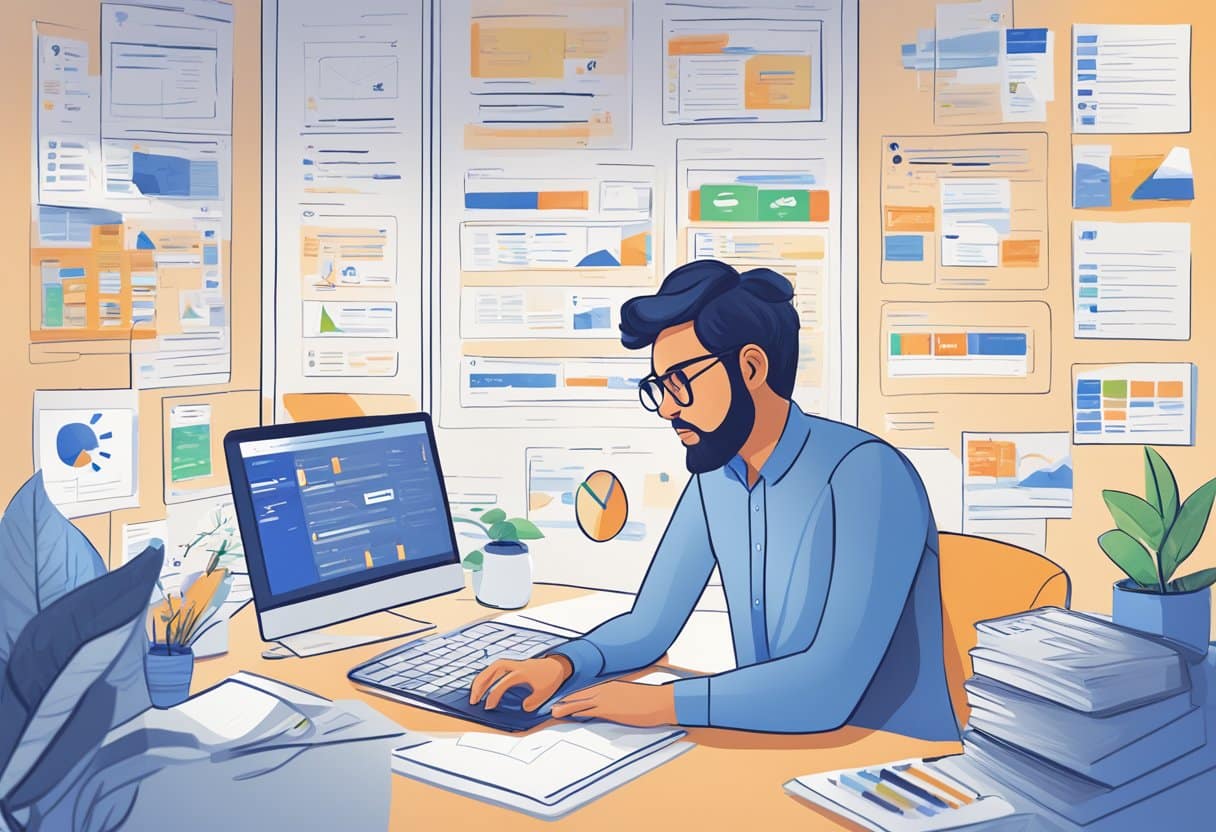
Automation Rules
In my experience, one of the key aspects of advanced Jira usage is mastering Automation Rules. Jira’s automation capabilities enable users to create customised workflows that can streamline and automate repetitive tasks. For example, I can set up rules to automatically assign issues to specific team members or transition issues between workflow statuses based on certain triggers. This can greatly improve productivity and reduce manual work for my team. To learn more about automation in Jira, I recommend this Atlassian tutorial.
Reporting and Dashboards
Another important aspect of advanced Jira usage is managing Reporting and Dashboards. As a project manager, I utilise reports to track the progress of my team and gain insights into their performance. With Jira, I can create various types of reports, including burndown charts, sprint reports, and velocity charts, to visualise and analyse my team’s progress. Furthermore, I can customise dashboards to display key information and metrics in a clear and concise manner. For a deeper understanding of advanced scrum practices and Jira reporting, this Atlassian guide can provide invaluable information.
Integration with Other Tools
Finally, advanced Jira usage also involves the Integration with Other Tools. Jira seamlessly integrates with a variety of third-party tools, such as Bitbucket, Confluence, and Slack, which allows me to manage my projects more effectively. With these integrations, I can create a centralised workspace where my team can access and collaborate on various project-related documents, assets, and communications, ultimately improving my team’s efficiency and coordination. To explore more about effectively using Jira and its integrations, I found this ActivityTimeline article helpful.
User Support and Resources
When learning Jira, there’s a wealth of support and resources available at your fingertips. Let’s take a look at some of the most helpful ones, split into three main categories: Official Documentation, Community Forums, and Tutorials and Training.
Official Documentation
To get started with Jira, I recommend going straight to the Atlassian website for their official documentation. The knowledge base found here will be comprehensive and up-to-date, providing straightforward guidance on Jira’s features and functionalities. When I need in-depth information or want to find out about specific Jira features, the official documentation is my go-to resource.
Community Forums
Sometimes, you might run into a challenge that isn’t covered in Jira’s official documentation. Luckily, there’s an active Atlassian Community where people share their experiences, ask questions, and receive answers from other users. These real-life scenarios can give you invaluable insights and solutions that can help you with your Jira learning process.
Tutorials and Training
If you’re more of a visual learner, there are plenty of tutorials and training options to help you learn Jira quickly and effectively. Atlassian University offers a range of courses suited for both beginners and experienced users. Here’s a list of some popular training resources:
- Jira Fundamentals: Introduces the basics of Jira, perfect for beginners.
- Jira Best Practices: Packed with tips and tricks used by Jira experts to optimize workflow.
- Jira Administration: A course tailored for Jira administrators looking to dive deeper into the software’s features.
Additionally, websites like How-To Geek and Project Flow provide useful articles and resources to guide you through Jira’s learning curve.
In conclusion, while Jira might seem daunting at first, with the right resources and support, you’ll find it’s very learnable. Make use of official documentation, community forums, and tutorials to expand your knowledge and master Jira in no time.
Best Practices
Project Management
One of the essential steps in using Jira effectively is choosing between the Kanban or Scrum method for your project. I recommend selecting the method that best suits your team’s workflow and project requirements. A key strategy to perform well in Jira Project Management is setting up the right hierarchy of issue types and workflows. This includes establishing a suitable structure for Epics, Stories, Tasks and Sub-tasks. Additionally, it is crucial to set up proper priorities and issue statuses, which makes it easy to monitor progress.
Time Tracking
For accurate time tracking in Jira, I suggest using the built-in time tracking feature or integrating third-party plugins, depending on your team’s needs. It is vital to create an effective time tracking system to help monitor team members’ productivity, allocate resources efficiently and keep projects on schedule. To improve visibility, I advise setting up regular status updates and reports, which enable team members and stakeholders to stay informed about the workload and progress.
- Built-in Time Tracking: Jira’s built-in time tracking feature allows users to log the time spent on various tasks. This can provide a basic understanding of how much time the team is dedicating to specific tasks and helps in assessing overall productivity.
- Third-Party Plugins: To enhance the time tracking capabilities, several third-party plugins are available for Jira users. These plugins offer additional features, such as automated time tracking, detailed reporting and customisable timers.
Team Collaboration
When using Jira for team collaboration, it is essential to establish clear communication channels and workflows. I recommend using Jira’s built-in communication features, such as comments, @mentions and notifications, to keep team members informed and engaged. Don’t forget the importance of updating issue statuses, adding relevant attachments and providing concise descriptions to ensure smooth collaboration and prevent misunderstandings.
Moreover, I suggest providing training and onboarding for your team to get everyone up to speed on Jira best practices, especially if they are new to the platform. Integrating Jira with other collaboration tools, like Confluence or Slack, could also improve communication and streamline information sharing within the team.
In conclusion, applying these best practices will ensure an efficient and productive experience while using Jira for project management, time tracking and team collaboration.
Frequently Asked Questions
How long does it generally take to become proficient in Jira?
It’s difficult to provide a specific timeline for becoming proficient in Jira. However, as I have observed, users who dedicate consistent time and effort can expect to grasp the basics in a few weeks. Attaining advanced knowledge and skills may require a few months. It’s important to remember that your learning pace will depend on factors like previous experience and your willingness to practice and explore the tool.
Are there any prerequisites for learning Jira, such as coding skills?
While prior coding skills are not mandatory for learning Jira, having a basic understanding of software development and project management concepts can be beneficial. Jira is adaptable enough to cater to various work environments and industries; hence, even non-tech professionals can use it with relative ease.
Why do some users find Jira challenging to navigate?
Some users find Jira challenging because of its flexibility and numerous features. The complexity associated with its customisable configurations might be seen as a drawback. However, once you familiarise yourself with its interface and understand the different options available, navigation becomes easier.
Can beginners in the tech industry effectively learn how to use Jira software?
Yes, beginners in the tech industry can effectively learn Jira. As a highly versatile tool, Jira is widely used for not only project management but also issue tracking and bug tracking. With dedication, practice, and the right learning resources, beginners can master Jira even if they have limited tech experience.
What are the best resources for a beginner to start learning Jira and Confluence?
For those new to Jira and Confluence, there are various resources to help you learn, such as:
- Atlassian’s official community forums provide helpful discussions and guides.
- Atlassian University offers free training courses and tutorials.
- eBooks, blog posts, and tutorials from other experienced users can supplement your learning journey.
Is certification a recommended step for those new to Jira?
Jira certification is not obligatory, but it can be a valuable addition to your skillset. It demonstrates your proficiency, commitment, and expertise in using the software, which can be advantageous when seeking job opportunities or aiming for career growth. It’s advisable to gain experience with the tool before attempting the certification exam.
