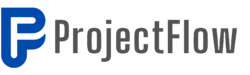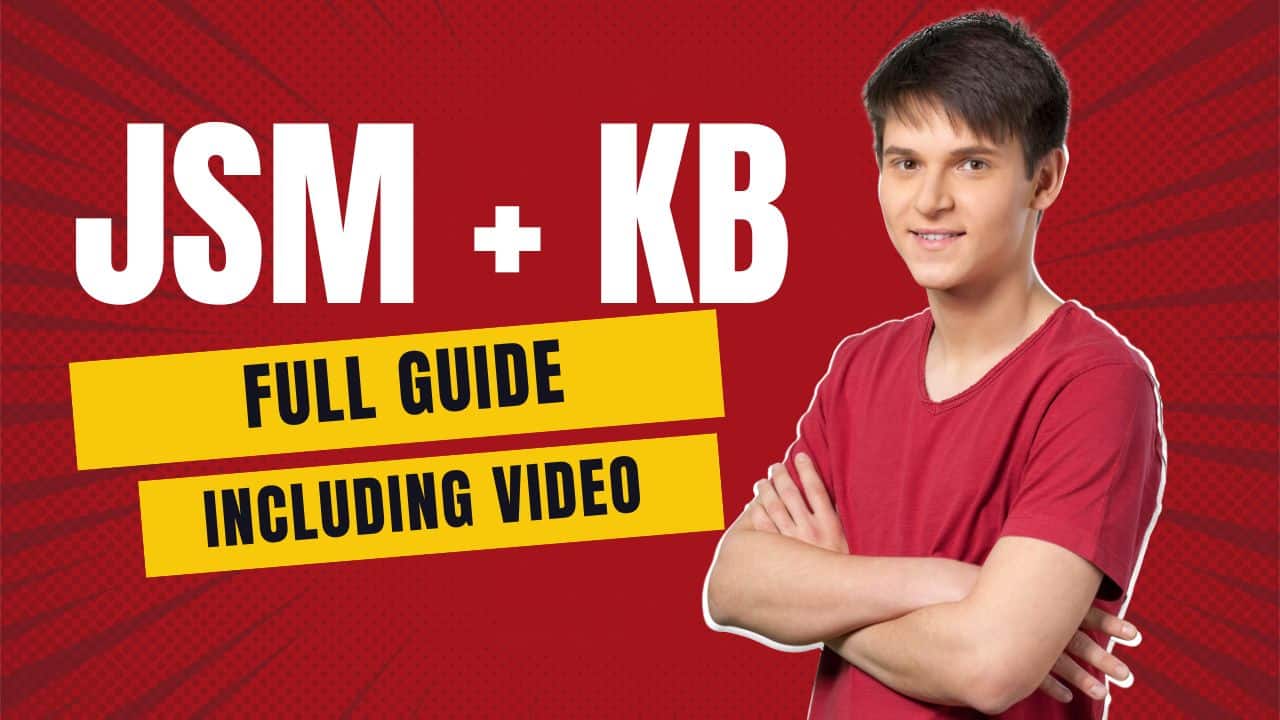JSM Knowledge Base 101: Unlocking the Power of Self-Service in Jira
🔍 Understanding the Purpose and Benefits of the Knowledge Base
The primary goal of the Knowledge Base within JSM is to assist clients in resolving their issues independently. Imagine a client facing a VPN problem. Instead of creating a ticket and waiting for support, they can consult the Knowledge Base, find the relevant article, and solve the problem themselves. This not only empowers users but also alleviates the workload on your support team.
Here are some key benefits of implementing a Knowledge Base:
- Self-Service Support: Clients can find solutions without waiting for assistance.
- Reduced Ticket Volume: Fewer tickets mean a more efficient support team.
- Enhanced User Experience: Quick access to information improves satisfaction.
- Cost-Effective: You can manage a large number of users without needing a paid version of Confluence.
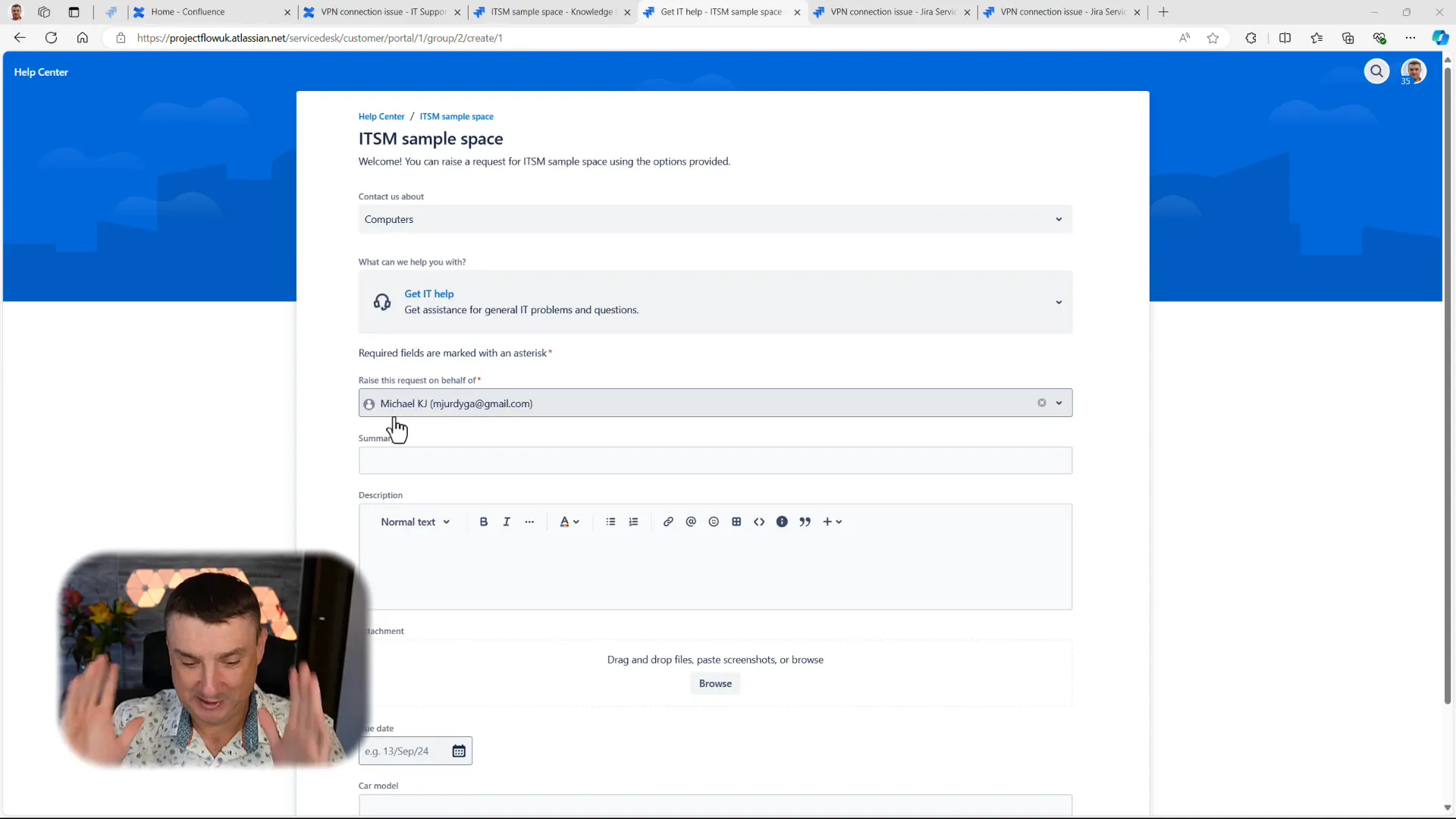
💼 Licensing and Confluence Integration
One of the surprising aspects of the JSM Knowledge Base is its integration with Confluence. You might think that having a large number of agents would require a hefty Confluence license, but that’s not the case! You can utilize the free version of Confluence even if you have 100 or more agents in JSM. This is a game-changer for organizations looking to streamline their support processes without breaking the bank.
To get started, ensure that your JSM is connected to Confluence. If you’re not sure how to do this, just check the list of your apps in the JSM interface. If Confluence isn’t there, you can easily sign up for the free version and start creating your Knowledge Base.
🛠️ Demo: Setting Up Your Knowledge Base
Now, let’s get into the nitty-gritty of setting up your Knowledge Base. The process is straightforward:
- Navigate to your project settings in JSM.
- Find the Knowledge Base section and connect it to your Confluence space.
- Create a new space in Confluence dedicated to your Knowledge Base articles.
- Start adding articles that address common issues faced by your users.
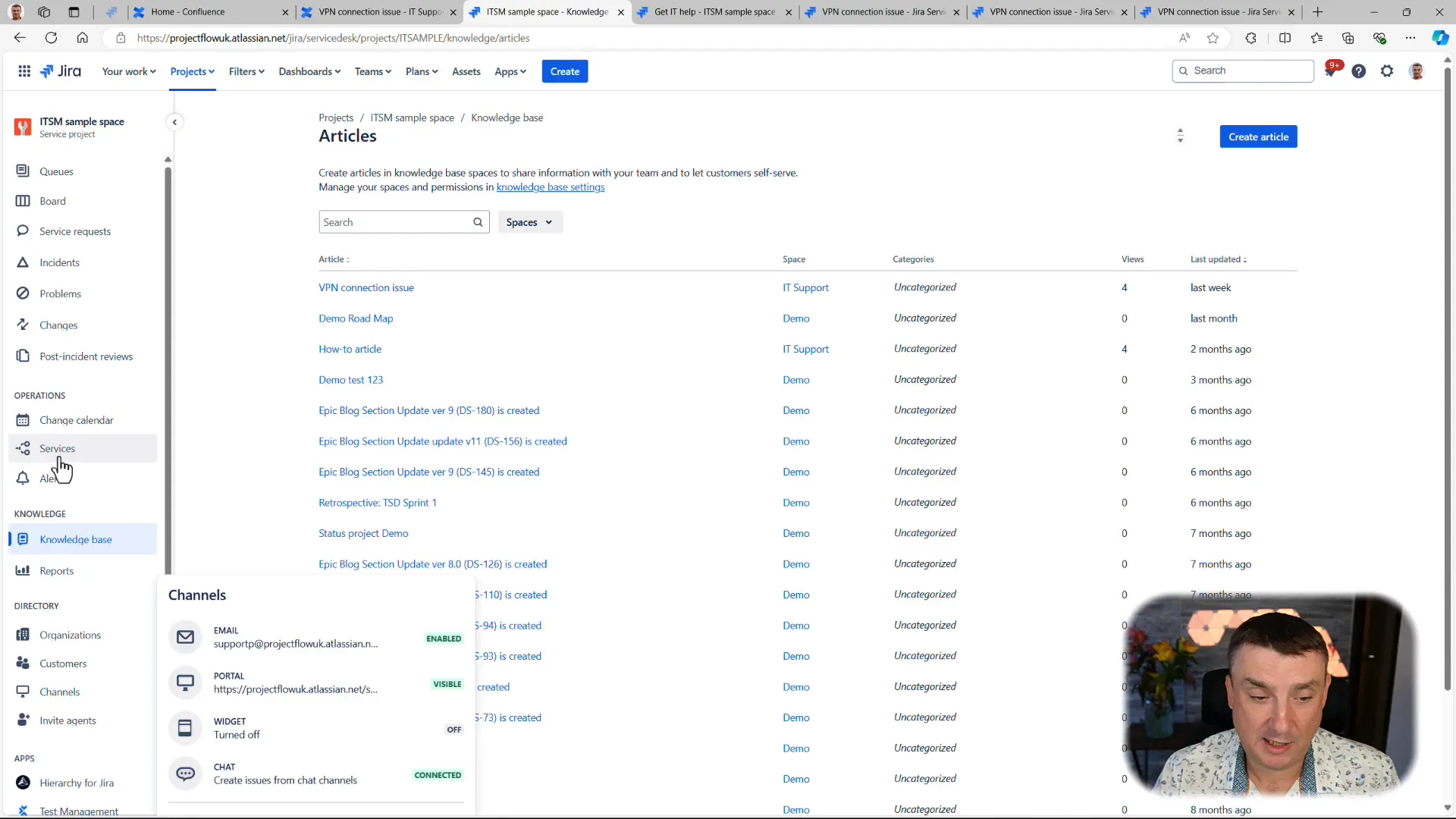
📚 Best Practices for Organizing Your Knowledge Base
While setting up your Knowledge Base is relatively simple, managing it effectively requires strategic planning. Here are some best practices:
- Create Dedicated Spaces: Avoid mixing general content with sensitive information by creating dedicated spaces for your Knowledge Base.
- Use Labels Wisely: Labels help categorize articles, making it easier for users to find relevant information.
- Regularly Update Content: Keep your articles current to ensure they remain relevant and useful.
- Encourage Feedback: Allow users to rate articles or provide feedback to improve the content continually.
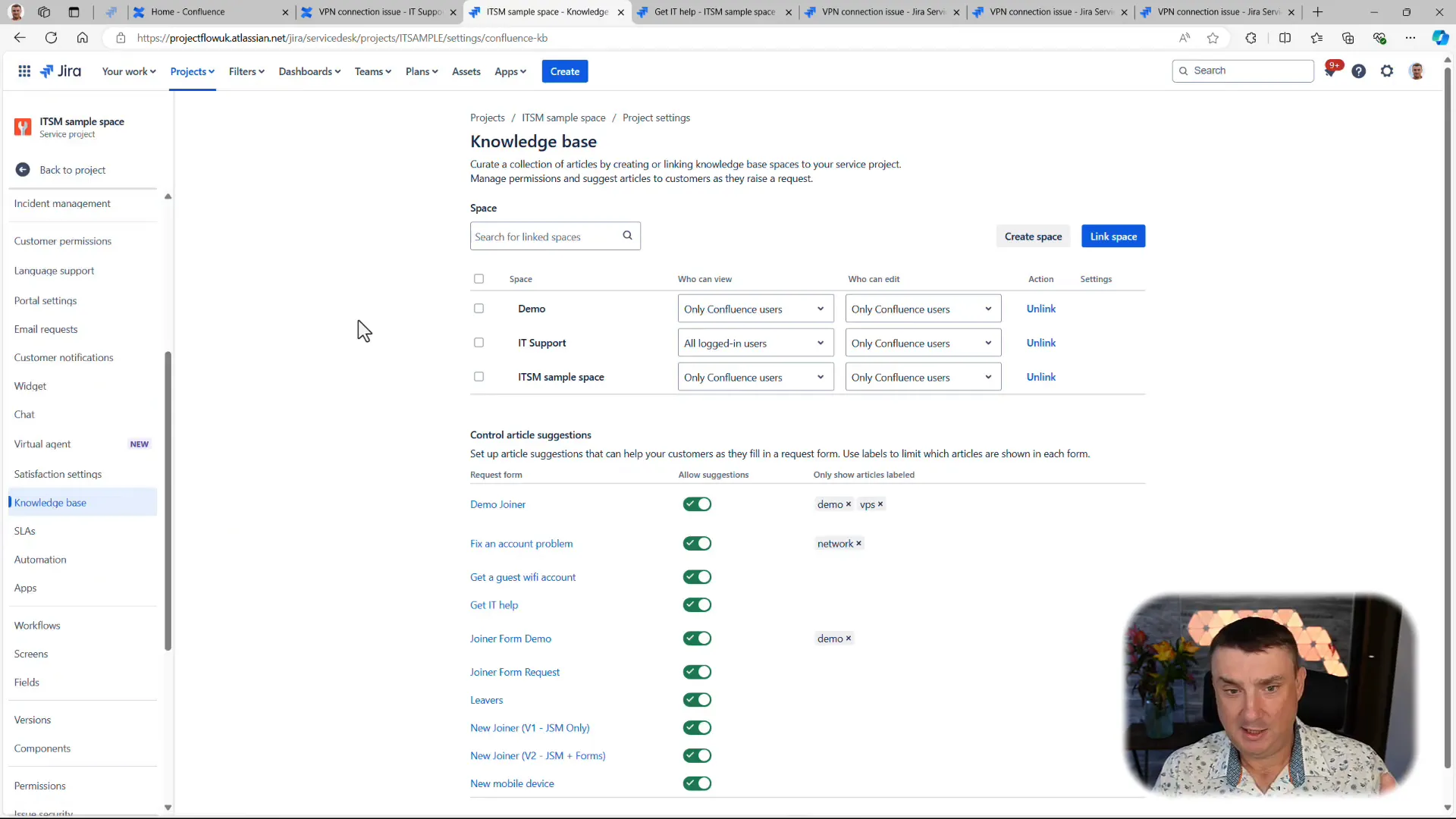
🖥️ Managing Knowledge Base Content
Managing the content of your Knowledge Base is crucial for its success. Here are some tips to ensure that your Knowledge Base remains effective:
- Regularly review and update articles based on user feedback and changing needs.
- Monitor the usage of articles to identify which topics are most beneficial to users.
- Consider creating video content or visual aids to complement your written articles.
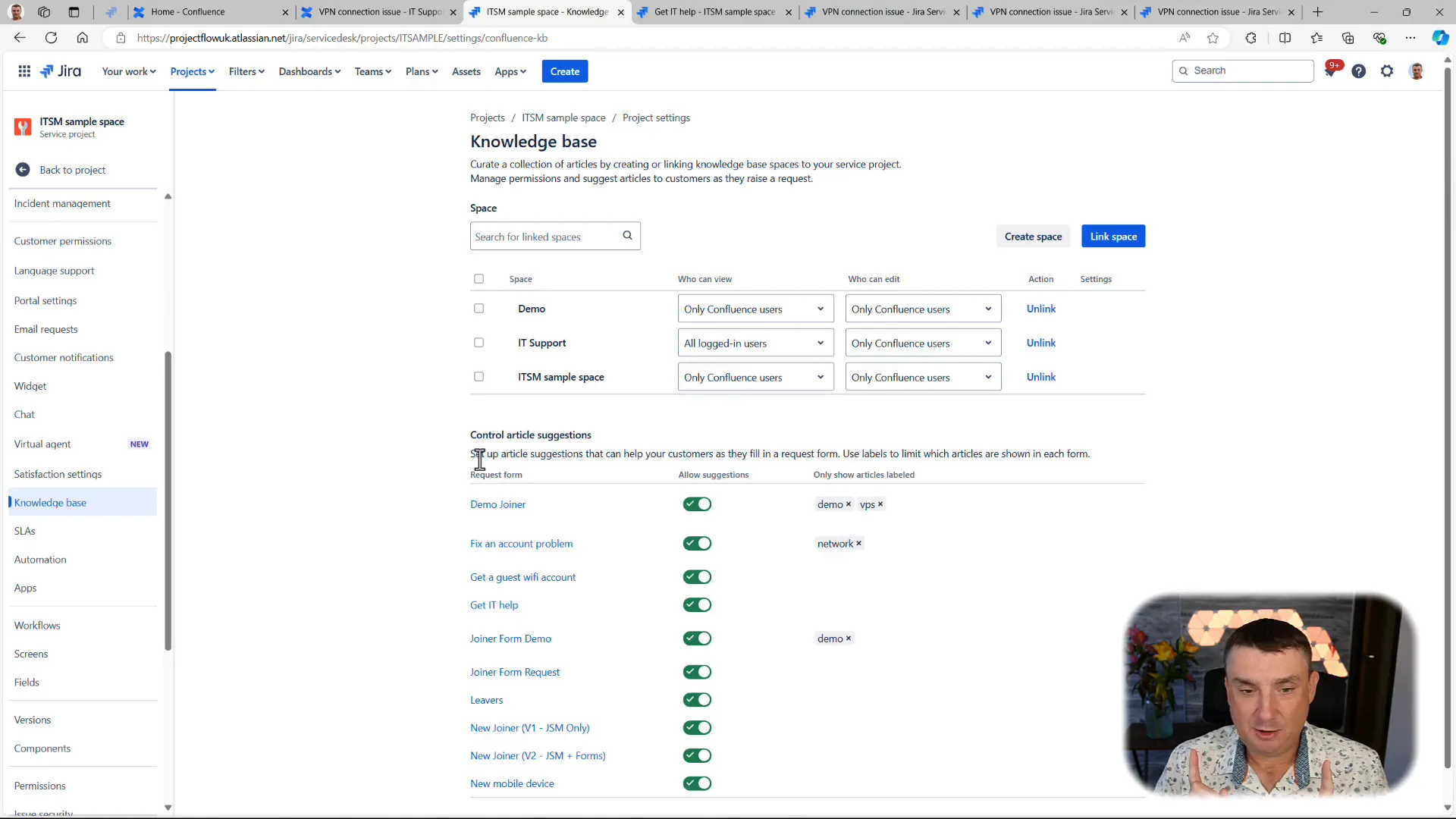
🔧 Practical Demonstration of the Knowledge Base in Action
Let’s take a look at how the Knowledge Base functions in a real-world scenario. Suppose a user encounters a Windows password issue. Instead of creating a ticket, they can search the Knowledge Base and find an article that guides them through the password reset process.
This not only saves time for the user but also allows support agents to focus on more complex issues. The Knowledge Base acts as a first line of support, providing users with the resources they need to solve common problems independently.
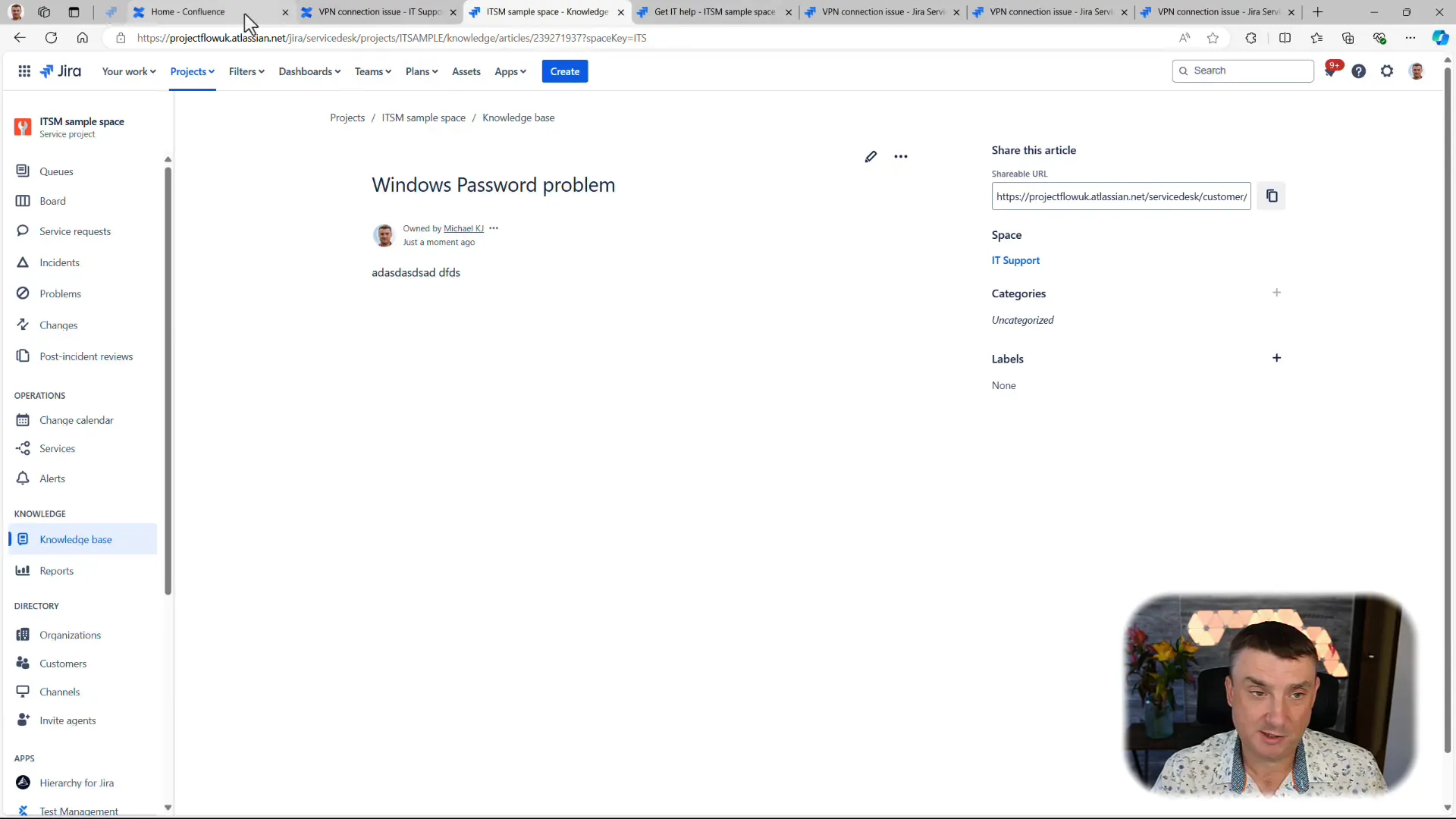
🚀 Future Updates and Closing Thoughts
As technology evolves, so does the need for effective support solutions. While the current iteration of the Knowledge Base is functional, it’s worth noting that Atlassian is likely planning updates to enhance its capabilities. Staying tuned for these updates will ensure that your Knowledge Base remains cutting-edge.
If you need assistance with Jira or JSM, don’t hesitate to reach out for consulting or training services. We offer tailored solutions to meet your specific needs, whether you require a few hours of consulting or comprehensive training for your team.
❓ Frequently Asked Questions
What is the role of a Knowledge Base in JSM?
The Knowledge Base serves as a self-service tool that allows users to find solutions to common problems without needing to submit a support ticket.
Can I use the Knowledge Base with a free version of Confluence?
Yes! You can integrate the Knowledge Base with a free version of Confluence, regardless of the number of agents in your JSM.
How do I ensure my Knowledge Base remains effective?
Regularly update content, use labels for organization, and encourage user feedback to keep your Knowledge Base relevant and helpful.
Are there any costs associated with setting up a Knowledge Base?
Setting up a Knowledge Base can be done without additional costs if you utilize the free version of Confluence.
In conclusion, implementing a Knowledge Base in JSM is a powerful way to enhance your support capabilities, improve user experience, and reduce ticket volume. By following the steps outlined in this guide and adhering to best practices, you can create a valuable resource for your clients. If you are ready to take the plunge, start setting up your Knowledge Base today!