Workflow in Jira: Mastering Efficiency and Collaboration
As a user of Jira, I find its workflow capabilities to be an essential part of managing projects effectively. Workflows in Jira are essentially a graphical representation of the process that a team goes through while working on issues, from creation to completion. By breaking down the process into different stages or statuses, it helps streamline work and facilitates better collaboration among team members.
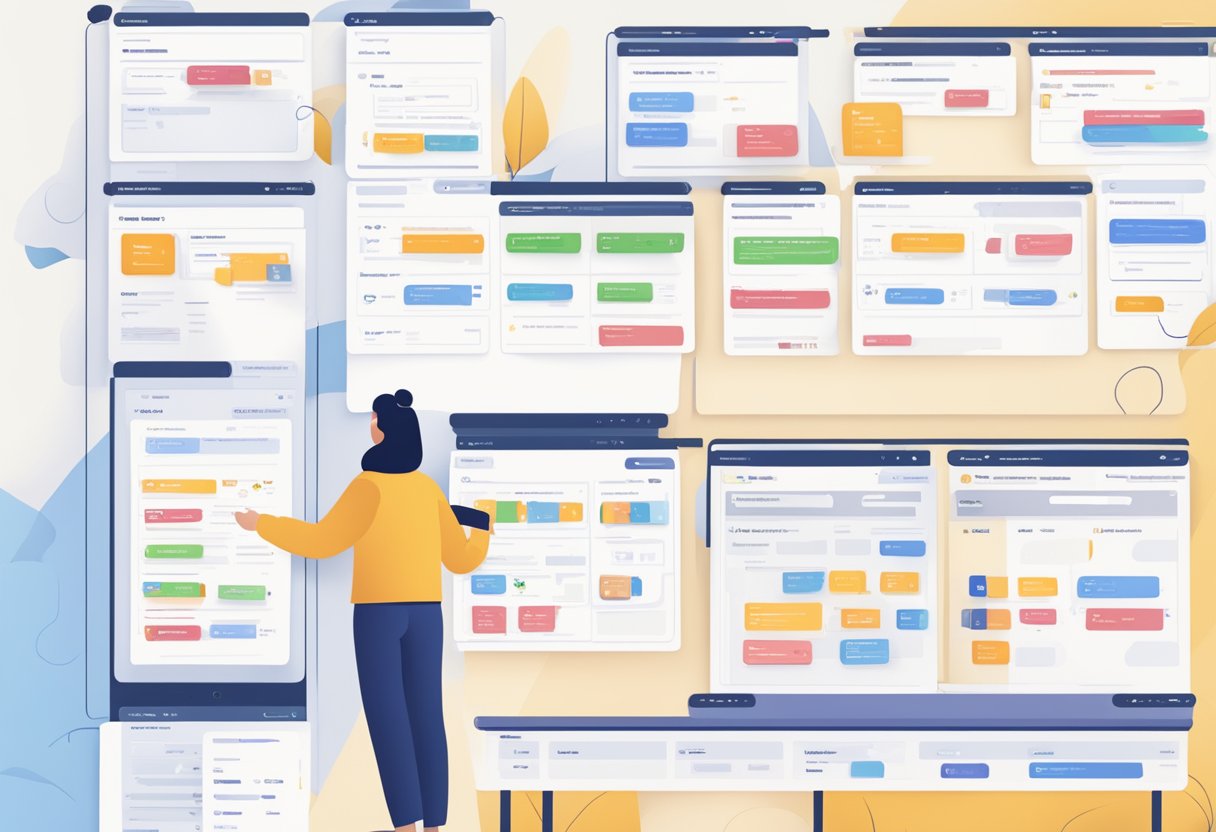
Each Jira workflow is composed of several unique elements, such as statuses and transitions. The statuses indicate the position of the issue within the workflow, for example, “Open,” “In Progress,” and “In Review”. On the other hand, transitions represent the processes that connect these statuses, allowing issues to move forward in the workflow. This flexible structure is designed to accommodate different project requirements and work styles. Atlassian provides a comprehensive guide on Jira Software workflows that one can follow to get started.
|
By tailoring Jira workflows to the specific needs of our team, I have observed improvements in efficiency and communication. The customisable nature of workflows enables us to adapt them according to the project’s complexity, issue types, and team dynamics. This is especially useful when managing multiple projects with distinct requirements, as it allows each project to have its own dedicated workflow.
Understanding Jira Workflow

As a popular issue tracking and project management tool, Jira offers a flexible workflow system which allows teams to design customized processes for moving issues through various stages of completion. Let me provide a brief overview of the Jira workflow and delve into some key concepts, such as workflow schematics, core elements, statuses, and transitions.
Workflow Schematics
A workflow schematic in Jira provides a visual representation of the stages and steps your issues go through until completion or resolution. These schematics are critical components for understanding the team’s processes and identifying potential areas for improvement. To further customise your workflow, you can associate various schemes with your project to govern the relationship between issue types and workflows. For more details on workflow schemes, you can refer to the Atlassian Support page.
Core Workflow Elements
The core parts of a Jira workflow consist of statuses and transitions.
Statuses represent the different stages an issue may be in during its lifecycle, for example: Open, In Progress, In Review, Scheduled, and Pending. Each project will have a unique set of statuses based on its requirements.
Transitions are the paths that connect one status to another, allowing an issue to move through the workflow. They often represent actions by team members, such as “submit for review” or “mark as done”.
It’s important to design workflows that closely resemble the team’s actual processes, making it easier for users to understand and adopt.
Statuses and Transitions
In Jira, each status can be connected to multiple transitions, enabling the creation of intricate workflows tailored to a team’s specific needs. When customising a workflow, you should carefully consider which transitions should be included between statuses and in what order, to prevent confusion and maintain a smooth process.
Below is an example of how statuses and transitions can be described using a table:
| Status | Transition | New Status |
|---|---|---|
| Open | Assign Issue | In Progress |
| In Progress | Submit for Review | In Review |
| In Review | Approve | Scheduled |
| Scheduled | Mark as Done | Completed |
By paying attention to the importance of workflow schematics, core elements, and the connections between statuses and transitions, I am confident you will optimise the efficiency in your team’s Jira workflow.
Creating and Configuring Workflows
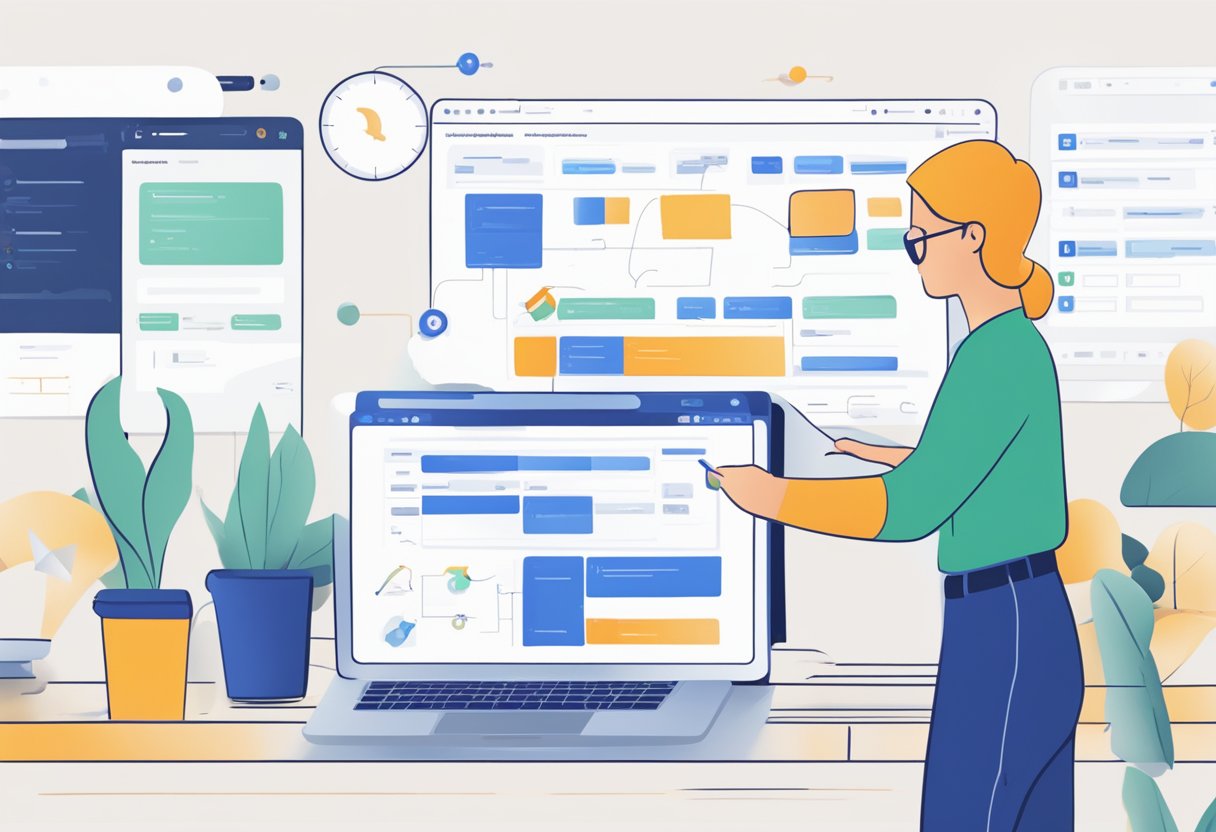
Workflow Creation
Creating workflows in Jira is a crucial aspect of managing projects effectively. As a Jira administrator, I can design custom workflows to suit my team’s needs. A workflow represents the process a task goes through, from creation to completion.
To create a workflow, I navigate to the Workflows section under Jira administration and click on the Add Workflow button. Workflows are made up of several key components, such as statuses, transitions, and resolutions. A status represents the current state of a task, a transition refers to the actions that move a task between statuses, and resolution denotes the final state1. Utilising these components, I can design a workflow that captures various stages a task undergoes, streamlining my team’s efforts.
Workflow Scheme Management
Once a workflow is created, I can utilise Workflow Scheme Management to assign it to different projects and issue types2. It’s essential to note that different types of tasks may require different workflows even within the same team3.
To manage workflow schemes, I go to Workflow Schemes under Jira administration. Here, I can either create a new scheme or edit an existing one. After creating or editing a workflow scheme, I need to associate it with my projects and issue types, ensuring my project management process remains agile and efficient.
In summary, creating and configuring workflows in Jira is an essential part of project management. By understanding how to create custom workflows and associate them with appropriate schemes, I can effectively guide my team’s efforts and bolster productivity.
Footnotes
- How to create workflows | Jira Work Management Cloud – Atlassian Support ↩
- Creating Workflows in Jira – Atlassian Community ↩
- Tutorials on Jira Software Workflows | Atlassian ↩
Workflow Operations
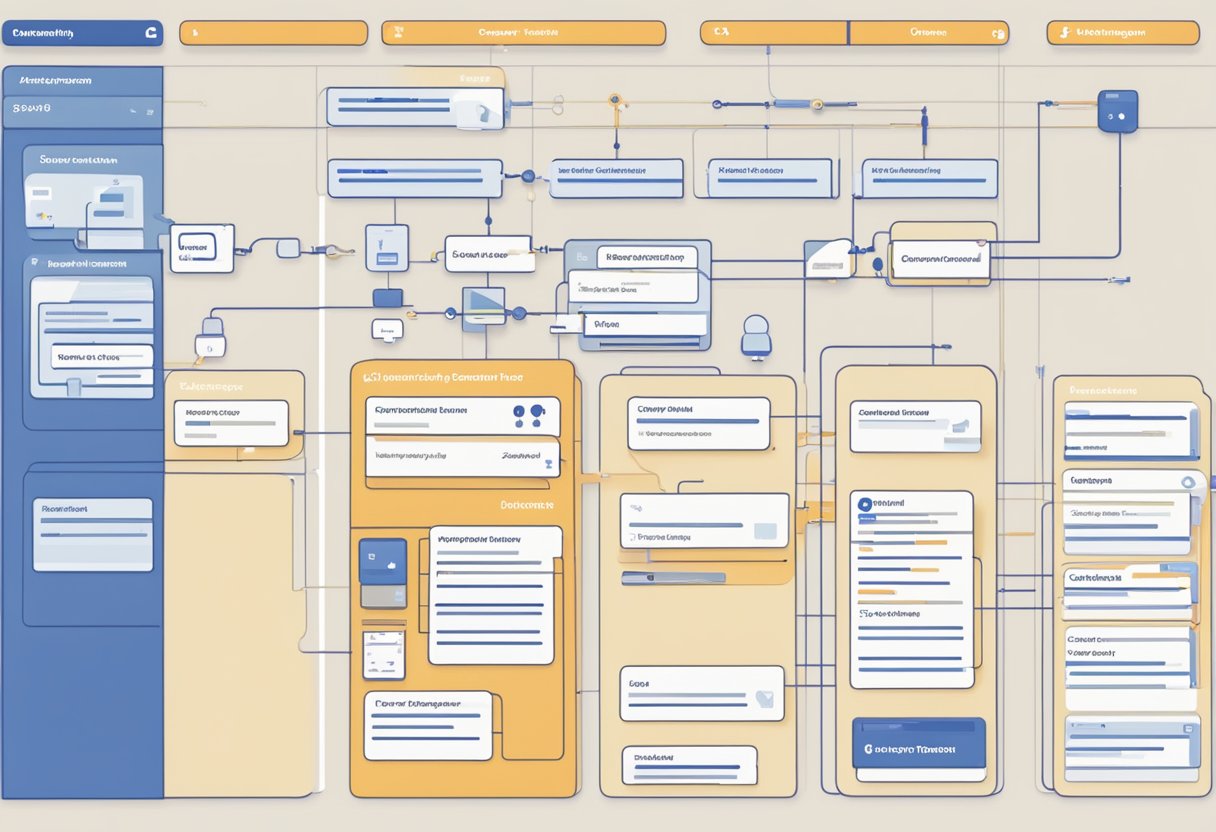
Issue Lifecycle
As I work with JIRA, I’ve noticed that the issue lifecycle is defined by a workflow, which represents the process my team follows to take an issue from creation to completion. A JIRA workflow consists of unique elements such as Statuses, Transitions, and Pre/Post-functions.
- Statuses: Indicate the current position of the issue within the workflow.
- Transitions: Represent the steps that need to be followed for the issue to move from one status to another.
- Pre/Post-functions: These can be added before or after a transition, to add functionality or automation to the process.
For example, a typical workflow includes statuses like To Do, In Progress, and Done, with transitions on how to pass from one status to another.
Transition Screen Customisation
An essential part of JIRA is the ability to customise the screens that appear during a transition. In my experience, this has proved beneficial for catering the workflow to specific team needs. To create or edit a transition screen, I follow these steps:
- Access JIRA Administration (cog icon) > Issues.
- Under Fields, click on Screens.
- Click Add Screen to create a new screen or click Edit on an existing screen.
Once the screen has been created or edited, I can customise the fields to provide necessary information during the transition. For instance, I can include fields like:
- Assignee: To decide who will be responsible for the issue in the next status.
- Estimated Time: To give an estimate of the time required to complete the task.
- Attachments: If there are any necessary files or documents related to the issue.
In conclusion, by understanding and customising workflows and transition screens in JIRA, I can ensure that my team’s processes are efficient and tailored to our needs.
Advanced Workflow Features

In Jira, advanced workflow features can greatly enhance the way you manage your projects. These features include powerful customisations and tools that can be utilised to create intricate processes, ensuring smooth integration between various stages, feedback loops, and transitions. In this section, we will discuss two essential advanced workflow features in Jira: Conditions, Validators, and Post Functions; and Workflow Extensions and Add-ons.
Conditions, Validators, and Post Functions
Conditions in Jira workflows determine whether a user can perform a particular transition. For example, you may want to restrict a specific transition to only members of a certain group. With conditions, you can tailor the workflow to meet your team’s needs and ensure that only authorised personnel can perform critical tasks.
On the other hand, Validators are responsible for verifying that the input provided by a user during a transition is complete and accurate. Validators can be useful in requiring users to enter specific information or adhere to a particular format before a transition can be completed. This helps maintain data quality and consistency throughout the project.
Post Functions are automated actions that occur after a transition has been completed. These actions can include updating issue fields, sending notifications, or even creating new issues. Post Functions are particularly useful for streamlining processes within the workflow and ensuring that certain tasks are completed automatically when a transition occurs.
Workflow Extensions and Add-Ons
In addition to the built-in advanced workflow features, there are numerous extensions and add-ons available in the Atlassian Marketplace that can further enhance your Jira workflows. These extensions and add-ons can expand your workflow capabilities with additional conditions, validators, and post functions tailored to your project requirements. Some popular add-ons that help improve workflows are Jira Misc Workflow Extensions or ScriptRunner for Jira.
By combining the powerful features of advanced workflows with the capabilities offered by extensions and add-ons, you can create a highly customised and efficient project management experience in Jira.
Remember to explore the available features and add-ons in order to truly leverage Jira’s advanced workflow capabilities, and tailor the platform to better suit your project and team’s needs.
Workflow Best Practices
Clean Workflow Design
As a Jira user, it is vital to design my workflows in a clean and comprehensible manner to make the process easier for my team members. A well-structured workflow encourages transparency and maintains a streamlined process. Here are some effective guidelines for clean workflow design:
- Keep it simple: I always start with a simple workflow and refine it over time based on my team’s needs. A minimalistic approach ensures that my workflow is easy to understand and follow.
- Use descriptive names: I make sure to use meaningful and clear names for statuses, transitions, and other workflow components to avoid confusion.
- Limit the number of statuses: I avoid adding too many statuses to prevent clutter in my workflow. It is essential to have only the necessary statuses that add value to the project management process.
- Group related transitions: In cases where I have multiple transitions, I group them using transition categories to simplify and organize the workflow.
Regular Workflow Audits
To maintain an efficient workflow, I periodically conduct audits to evaluate its effectiveness, identify areas for improvement, and implement necessary changes. Doing regular audits has these advantages:
- Optimise the workflow: By assessing the workflow’s performance, I can streamline it for better efficiency and adaptability to my team’s evolving requirements.
- Increase collaboration: Reviewing the workflow allows me to gather feedback from my team members, encouraging active participation and enhancing communication.
- Ensure compliance: Regular audits help me ensure that our team follows the best practices laid out at the beginning of the project, making sure we comply with established guidelines.
To perform a workflow audit, I follow these steps:
- Analyse the current workflow, noting any issues, bottlenecks, or redundancies.
- Gather feedback from my team members and stakeholders.
- Identify areas for improvement and develop a plan to address the concerns.
- Implement the necessary changes and monitor the results.
By adhering to these best practices, I can create and maintain a Jira workflow that improves my team’s productivity and project management efficiency.
Workflow Management
Handling Changes
In Jira, I can easily manage workflows by creating customisable statuses and transitions, allowing me to track the progress of tasks efficiently. I utilise statuses to indicate the current stage of an issue, such as Open, In Progress, or In Review. Then, I implement transitions to represent the actions that move a task from one status to another, like Start Development or Send for Review.
Here’s an example of a simple workflow:
| Status | Transition | Next Status |
|---|---|---|
| Open | Start Development | In Progress |
| In Progress | Send for Review | In Review |
| In Review | Approve Changes | Completed |
I’m mindful of handling changes by updating the workflow as the project evolves, which helps my team adapt to new requirements and maintain a highly efficient process.
Communication and Collaboration
In Jira, effective communication and collaboration are crucial for successful workflow management. To make this seamless, I integrate the workflow with project boards to visualise our tasks and their progression with my team members. Our project boards display the tasks in various columns, representing different statuses in the workflow.
For instance, my team and I use a Kanban board to monitor the issues, dragging and dropping tasks to the next column as they move through the workflow. These visual representations help my team to stay informed on each other’s work, ensuring smooth collaboration and avoiding bottlenecks.
I also make use of Jira’s built-in communication features, such as comments and @mentions, to stay up-to-date with the tasks of my teammates and have necessary discussions within the context of the issue itself.
Working together, my team and I consistently manage our workflows in Jira, leading to a more efficient and streamlined process.
Workflow Automation
I find Jira’s workflow automation quite helpful in simplifying and streamlining complex business processes. It allows me to focus on the work that matters by eliminating the need to perform manual, repetitive tasks. In this section, I’ll discuss the fundamentals of automation in Jira, covering topics like Automation Rules and Triggers and Actions.
Automation Rules
Automation rules are a key component of Jira’s workflow automation, and they help me quickly automate different aspects of the issue management process. To create an automation rule, I start by selecting a trigger, which listens for certain events. For example, I might choose “Issue Created” as a trigger if I want to automate tasks related to new issues.
Then, I define the conditions under which the rule should execute. These conditions can be based on various factors like issue type, status, or priority. Finally, I select the actions that I want the rule to perform. Actions can be anything from sending notifications to updating issue fields or assigning issues to team members.
A typical automation rule might look like this:
- Trigger: Issue Created
- Condition: Issue Type is “Bug” and Priority is “High”
- Action: Assign issue to the QA Lead
Triggers and Actions
As mentioned earlier, triggers are the events that initiate the execution of an automation rule in Jira. There are numerous triggers available, such as issue creation, issue updating, or changes in workflow status.
Once the trigger is defined, I can choose which actions I want the automation rule to perform. Jira offers a variety of actions including:
- Update Issue: Modify the fields of an issue based on certain conditions.
- Send Email: Send a custom email message to specified recipients.
- Create Sub-Task: Automatically create a sub-task for an issue, with pre-defined fields.
- Transition Issue: Move an issue to a different status in the workflow.
It’s important for me to remember that when designing automation rules, I should ensure they don’t conflict with one another or create unintended consequences. To avoid confusion, it’s a good idea to test them in a controlled environment before deploying them to the entire project.
Frequently Asked Questions
What are the essential best practices for optimising workflow in Jira?
To optimise a workflow in Jira, it’s important to keep it simple and focus on what’s needed for the team’s day-to-day work. Avoid complex or unnecessary transitions and statuses. Keep the workflow flexible and be prepared to iterate on it as your team’s needs change. Map the workflow to your team’s actual processes, rather than following generic templates, to ensure it meets your team’s requirements. Establish naming conventions for statuses and transitions, and incorporate automation where necessary to save time and improve efficiency.
How can one edit an existing workflow in Jira effectively?
To edit an existing Jira workflow, you should first ensure you have the necessary permissions. You can access the workflow editor, a graphical tool that allows you to visualise and modify the steps and transitions within the workflow. Start by analysing the current workflow, understanding its strengths and weaknesses and identifying where changes would benefit your team’s processes. When making changes, focus on streamlining the workflow and removing any redundancies.
What is the typical workflow associated with user stories in Jira?
In Jira, the typical workflow for user stories usually involves a series of stages like To Do, In Progress, Code Review, Testing, and Done. This process may vary depending on the specific practices your team employs, such as agile methodologies like Scrum or Kanban, but the general stages give a high-level overview of how user stories progress from creation to completion.
Could you explain the different stages within a Jira workflow?
A Jira workflow consists of various stages, each represented by a status. These statuses are grouped into categories: To Do, In Progress, and Done. The workflow transitions between these stages, and each transition represents an action that moves an issue from one status to another. Common stages include:
- To Do: Tasks that are not yet started.
- In Progress: Tasks currently being worked on.
- Code Review: For development projects, issues in this stage are undergoing code review.
- Testing: Issues are being tested for quality assurance.
- Done: Issues are completed and meet the team’s definition of done.
The specific stages within a workflow, including their names and the transitions between them, can be customised to suit your team’s particular processes and requirements.
What do the various status definitions signify in a Jira workflow?
In a Jira workflow, a status represents the current stage of an issue within the process. Each status is typically associated with a specific category, such as To Do, In Progress, or Done. Statuses help the team track the issue’s progress and enable project managers to monitor work distribution and prioritise tasks. Some common statuses include:
- Open or To Do: The issue is new and needs investigation.
- In Progress: Work has started on the issue.
- Resolved: The problem has been addressed, but someone needs to verify it.
- Closed: The issue is finished, and no further work is required.
These status definitions can be customised to align with your team’s unique processes and requirements.
Under what conditions can workflow transitions be implemented in Jira?
Workflow transitions in Jira can be implemented under various conditions, depending on the team’s processes and requirements. Transitions occur when an issue moves from one status to another within the workflow.
Conditions that may trigger a transition include:
- An assigned team member starting work on an issue.
- A team member completing a task or resolving an issue.
- An issue passing a review or quality assurance step.
Transitions can also be set to occur automatically, based on specific triggers or criteria. For example, an issue might transition from “To Do” to “In Progress” once a team member is assigned to it, or from “Code Review” to “Testing” once the code has been approved. Transitions can also be restricted to ensure only certain users or groups can perform them, improving security and process control.
