GitHub and Jira Integration: Streamlining Your Project Management Workflow
As a developer, I often find myself working with various tools and platforms to manage my projects efficiently. One such powerful combination that I’ve come across is the integration of GitHub and Jira. This integration not only streamlines software development processes but also enhances productivity and collaboration within the team.
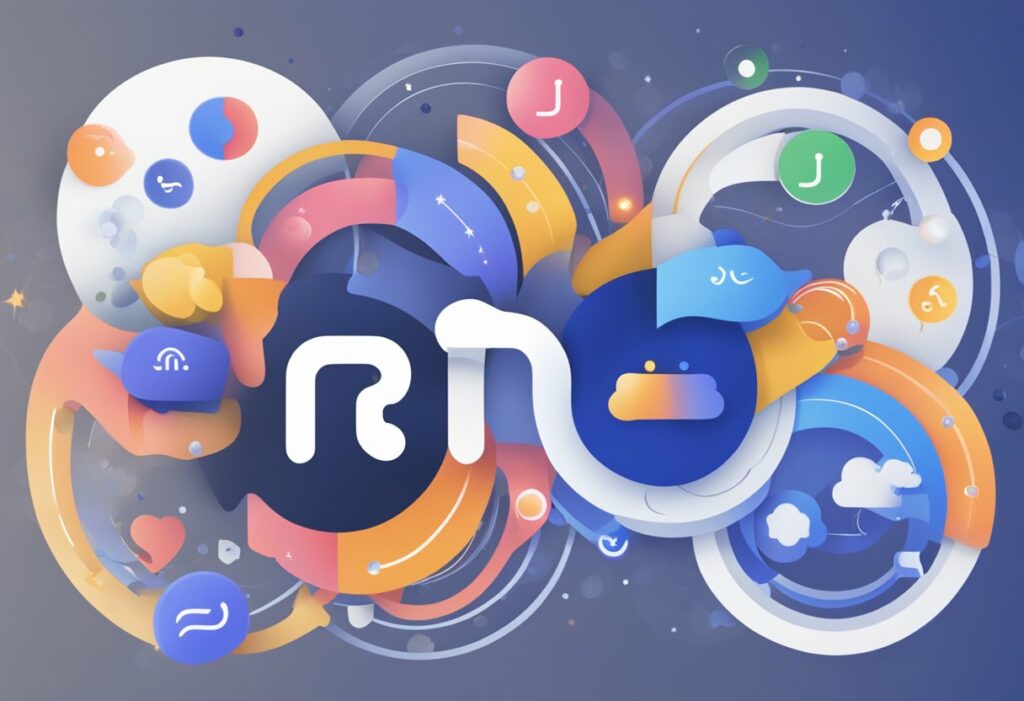
GitHub, a widely popular platform for code hosting and version control, allows developers to collaborate on code repositories seamlessly. On the other hand, Jira is a robust project management tool that helps in planning, tracking, and releasing software efficiently. By integrating these two platforms, it becomes easier to keep track of the development progress and link commits, branches, and pull requests to their corresponding Jira issues.
The Integrate Jira Software with GitHub Cloud process involves using the free GitHub for Jira app, which enables seamless integration of GitHub Cloud with Jira Software. This integration provides valuable insights into the development lifecycle, allowing team members to stay up-to-date on all aspects of development work, including tracking branches, pull requests, and commits.
Overview of GitHub and Jira Integration
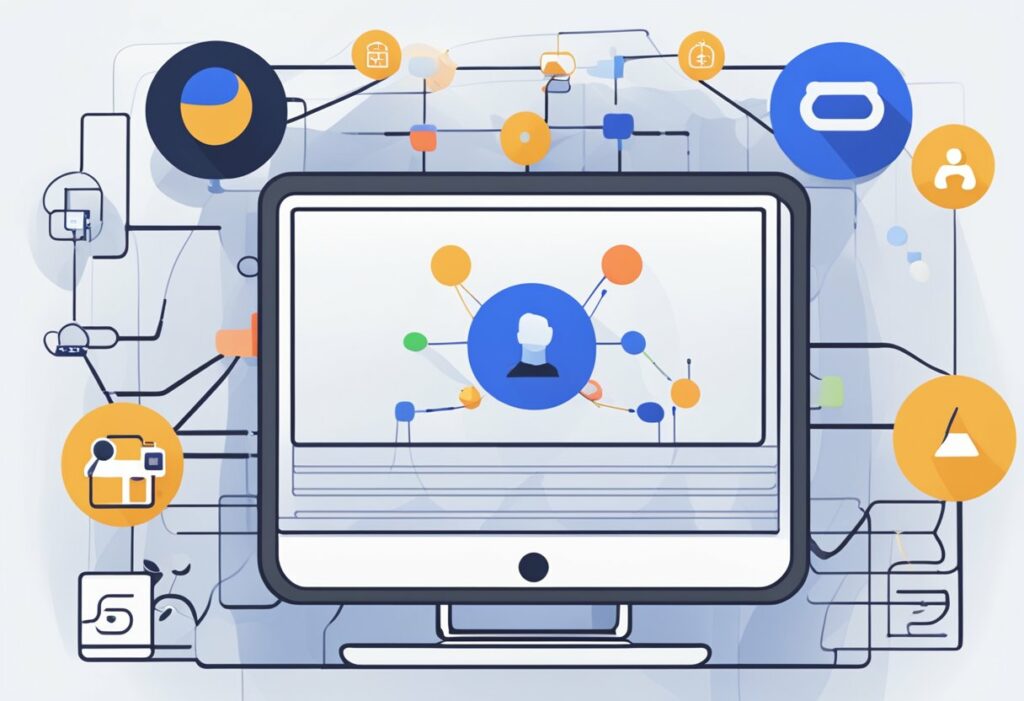
As a developer or project manager, integrating GitHub and Jira can improve your team’s workflow by bringing together the best features of both tools. I’ve found that this integration offers many advantages, such as streamlined project management, better tracking of development progress, and increased collaboration between team members.
One of the many benefits is that integrating GitHub and Jira allows you to easily track branches, pull requests, commits, and builds in Jira, which keeps everyone up-to-date on the team’s development work. This is particularly useful as it provides a complete and detailed view of the work being done in real-time. The GitHub for Jira app is a free tool that facilitates this seamless integration with GitHub Cloud.
|
In addition, this integration offers powerful features such as deployment data and deployment frequency reports which are valuable for project management. This information is easily accessible within Jira issues, as mentioned in this Atlassian Community article. Furthermore, linking GitHub and Jira allows for advanced time management due to the robust functionalities offered by Jira.
To integrate GitHub and Jira effectively, it is essential to follow a step-by-step tutorial for a smoother process. Following these instructions will ensure that your team gets the most out of both tools and amplifies its efficiency.
In conclusion, I can confidently say that integrating GitHub and Jira enhances the development and project management experience. By combining these two powerful tools, your team can work more efficiently, track progress more accurately, and collaborate more effectively.
Setting Up GitHub and Jira Integration
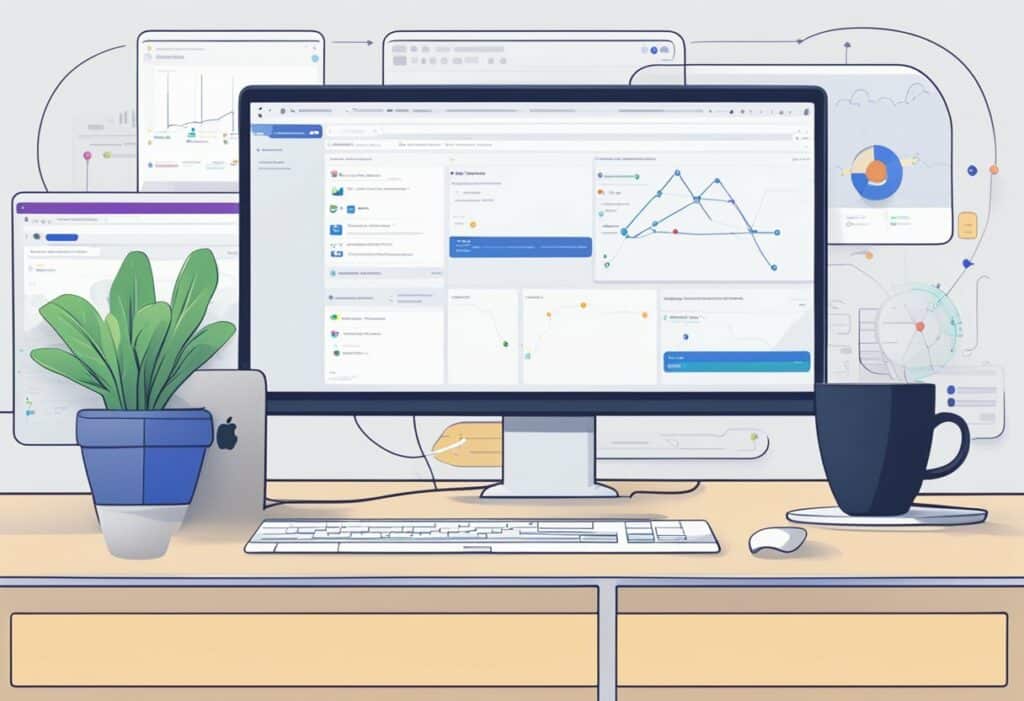
Prerequisites
Before we begin integrating GitHub and Jira, there are a few requirements that need to be met. Firstly, you need to have Jira site administrator permissions to access the necessary settings. Additionally, you should have GitHub organization owner permissions in order to manage the integration on the GitHub side. Ensure you have all these permissions before proceeding further.
Installation Steps
To install the GitHub for Jira app, follow these steps:
- From the top navigation in Jira, go to Apps > Explore more apps.
- Search for GitHub for Jira, and select it from the list.
- Click Get app, then Get it now to start the installation process.
After completing these steps, the app will be installed and ready for configuration.
Configuration
To set up the GitHub for Jira integration, you need to configure a few settings on both platforms:
- In Jira, navigate to the GitHub configuration page, usually found in the administration section.
- In GitHub, go to the Integrate Jira Software with GitHub Cloud and follow the instructions provided.
- Establish a connection between your Jira instance and your GitHub organization or repository by clicking on Connect in Jira.
- Grant the required permissions as prompted. This typically includes access to your repositories and issue data.
Once you have successfully configured both platforms, the integration between GitHub and Jira should be ready to use. You can now start linking your Jira issues to GitHub commits, branches, and pull requests by simply including the Jira issue key (e.g., DEV-2095) in your commit message, branch name, or pull request title. This will enable you to view and track your development data within Jira issues, providing useful insights into your development workflow.
Workflow Enhancements
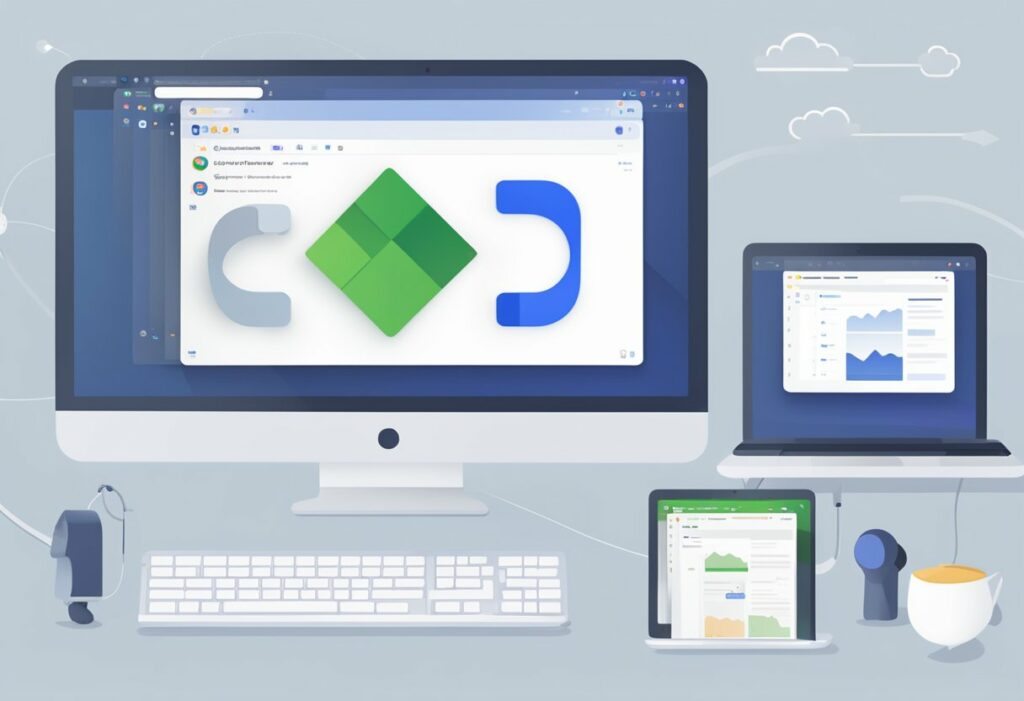
Linking Issues and Commits
One of the most helpful features of integrating GitHub and Jira is the ability to link issues and commits, creating a clear relationship between the code and the related tasks. By simply mentioning the issue key in a commit message, the commit will be automatically associated with the corresponding Jira issue source. This not only saves time but also improves traceability, making it easier for developers and project managers to track progress and identify potential issues.
Automation with Webhooks
Integrating Jira with GitHub allows for even greater automation possibilities through webhooks. GitHub webhooks enable triggers for specific events, such as when a pull request is created, merged, or closed source. This can be combined with Jira’s workflow engine to automatically transition issues or update fields based on actions taken in GitHub, reducing the need for manual intervention and allowing development teams to stay focused on writing quality code.
Branch and Pull Request Synchronisation
Another advantage of the GitHub and Jira integration is the ability to synchronise branches and pull requests. Whenever a new branch is created in GitHub, a corresponding Jira issue is automatically updated with the information source. This not only helps developers keep track of branches and their related tasks but also makes it easier for project managers to monitor the status of work in real-time.
By connecting branches and pull requests to specific Jira issues, teams gain a clearer understanding of the current development progress and can ensure that their work is aligned with the overall project goals. This streamlined workflow results in improved collaboration, efficiency, and a more enjoyable development experience for all involved.
Best Practices for Integration
Repository Management
In order to achieve a seamless integration between GitHub and Jira, it’s essential to organise your repositories effectively. I recommend creating a dedicated repository for each Jira project, this helps to maintain a clear structure and ensure the right information is available on each platform. Additionally, it’s vital to utilise descriptive commit messages so that users can easily understand the purpose of every change made in the respective repositories.
Jira Project Mapping
Mapping your Jira projects with their corresponding GitHub repositories is crucial for successful GitHub-Jira integration. GitHub for Jira allows deep linking and provides valuable insights on deployment data within Jira issues. I recommend configuring the integration settings so that any issue in Jira is automatically linked to its corresponding branch, commit, and pull request in GitHub. This will significantly improve the collaboration between developers and project managers.
User Permissions Management
Managing user permissions within both Jira and GitHub is essential to ensure the right level of access and control over your projects. Two key aspects to consider include:
- Adding Users: Always add team members to appropriate groups and assign them the necessary roles in both Jira and GitHub. This way, they can collaborate effectively while maintaining strict access control in line with their job responsibilities.
- Linking Accounts: Encourage team members to link their Jira and GitHub accounts to make it easier to track work across both platforms. This helps developers and project managers to keep a transparent, organised view of all tasks and work updates.
By following these best practices, the integration between GitHub and Jira will be smooth, efficient, and an effective way to manage your software development projects.
Troubleshooting Common Issues
As someone who has experience with GitHub and Jira integration, I’d like to share some common issues you may encounter and tips to resolve them.
Connectivity Problems
Firstly, connectivity problems can occur when Jira and GitHub servers are unable to communicate with each other. To fix these issues, make sure both systems are online and that your Jira instance is compatible with the GitHub plugin. Also, ensure the proper credentials and access tokens are correctly configured.
Synchronisation Errors
Synchronisation errors can arise when Jira and GitHub repositories are not syncing properly. Here’s a simple checklist to help you address these issues:
- Confirm that the GitHub repository is connected to your Jira project.
- Check that your Jira issues are correctly linked to GitHub branches.
- Make sure you’re using the latest version of the integration plugin.
Webhook Failures
Webhook failures can occur if Jira isn’t receiving updates from GitHub. When troubleshooting, you can take these steps:
- Verify that webhooks are set up correctly in your GitHub repository.
- Check for any errors or warnings in webhook logs on GitHub.
- Consult the troubleshooting articles on Git Integration for Jira Cloud for additional assistance.
I hope these tips help you quickly resolve any issues you may encounter with GitHub and Jira integration. Remember, properly integrated systems enable smoother workflows and improved collaboration between your development teams.
Monitoring and Reporting
Dashboard Setup
To efficiently monitor the integration between GitHub and Jira, I recommend setting up a custom dashboard in Jira that displays key data from my repositories. This dashboard can include various gadgets that provide insights into my development workflow, such as number of open pull requests, linked branches, commit activity, and build status. By having a clear visual representation of this information, I can easily identify bottlenecks and areas for improvement in my development process.
One useful gadget I’d recommend adding to the dashboard is the GitHub for Jira app. This integration allows me to track branches, pull requests, commits, and more, giving me a comprehensive understanding of my team’s development work.
Activity Logs Analysis
To ensure transparency in the Jira-GitHub integration, I find it essential to routinely analyze activity logs. By inspecting these logs, I can identify potential discrepancies and debug any issues that may be impairing the integration.
Here are some key log entries I keep track of:
- Commit messages: Ensuring commit messages are informative and linked to relevant Jira issues.
- Pull request updates: Monitoring the status of pull requests and their connection to respective Jira issues.
- Branch updates: Verifying the connection between newly created branches and related Jira issues.
Integration Health Checks
To maintain a healthy integration between GitHub and Jira, I periodically perform health checks. It’s crucial for me to keep an eye on the following aspects in order to ensure smooth collaboration and avoid any potential disruptions:
- Authentication status: Verify that my authentication credentials for both GitHub and Jira are up to date to avoid any access-related issues.
- Webhook settings: Check the configuration of webhooks on my GitHub repositories, as this ensures data is consistently sent to my Jira instance.
- Repository connections: Review the connections between my GitHub repositories and Jira projects, making sure they are correctly linked and configured.
By actively monitoring and reporting on my GitHub and Jira integration, I can continuously fine-tune my development process and streamline my team’s workflow.
Advanced Features
Smart Commits
One of the most useful features of the GitHub and Jira integration is the ability to use Smart Commits. With this feature, I can add issue keys to my commit messages and perform various actions, such as transitioning issues, logging time, or adding comments to Jira issues directly from GitHub. For example, when I commit with a message like PROJ-123 #comment Fixed the bug, it will automatically add a comment to the Jira issue with key PROJ-123.
Smart Commits’ syntax is quite straightforward:
- To transition an issue:
PROJ-123 #transition <status> - To log time:
PROJ-123 #time <time_spent> - To add a comment:
PROJ-123 #comment <your_comment>
This feature saves me time and helps keep my Jira issues updated without needing to switch between applications.
Merging Strategies
Another advanced feature I can benefit from is the ability to configure merging strategies when integrating GitHub and Jira. Using merging strategies, I can ensure that the code changes I make are in line with my team’s practices and maintain a clean and organised repository. There are three primary merging strategies:
- Merge commit strategy: This strategy creates a merge commit when merging branches, effectively preserving the entire commit history of the feature branch. This is useful for teams who want to maintain a detailed record of development history.
- Squash and merge strategy: This strategy combines all commits from the source branch into a single commit and merges it into the target branch. This results in a cleaner, linear commit history, which is particularly valuable for teams who prefer to keep their repositories organized.
- Rebase and merge strategy: This strategy involves rebasing the source branch onto the target branch and then merging the rebased commits. It provides a clean, linear commit history without the need for additional merge commits, but requires more careful management of conflicts.
Overall, these advanced features greatly enhance the experience of integrating GitHub with Jira. By using Smart Commits and merging strategies, I can improve my workflow efficiency and ensure that my code remains organised and in line with my team’s preferences.
Security Considerations
Access Control
When integrating GitHub with Jira, I must ensure proper access control is in place. One way to achieve this is by using the GitHub for Jira app, which helps streamline connecting the two platforms. This app requires specific permissions to ensure a secure and efficient process.
To restrict access further, I can set up an authentication process for connecting GitHub Enterprise Server accounts to Jira Software. By manually creating a GitHub App, I can have better control over which Jira users are allowed to access GitHub repositories and their related data.
Data Privacy
Data privacy is crucial when dealing with sensitive information stored in both GitHub and Jira. I should ensure that the integration follows best practices on data protection, such as encrypting data at rest and in transit.
By connecting Jira Software to GitHub for security purposes, my team can view security containers and vulnerabilities in Jira. This process encourages a secure workflow where vulnerabilities are quickly identified and triaged, reducing the risk of data breaches or other security incidents.
Compliance
Compliance is an essential aspect of security, especially when integrating two different platforms. In order to maintain compliance, I need to ensure that both GitHub and Jira adhere to relevant regulations and standards in my organisation’s industry. It’s important that I regularly review updates or changes to these platforms to identify any potential compliance concerns.
Some key compliance aspects to consider include:
- Data retention policies: Both GitHub and Jira should have clear data retention policies that align with my organisation’s requirements.
- Reporting: Integrated platforms must provide efficient reporting for security incidents, helping maintain compliance with industry standards and regulations.
- Auditing: Regular audits should be carried out on the integration, ensuring that both GitHub and Jira maintain the necessary security and compliance standards.
Integrating GitHub with Jira involves managing security configurations carefully, focusing on access control, data privacy, and compliance. By following these best practices, I can establish a secure and efficient integration that benefits my team and organisation.
Frequently Asked Questions
How can one connect GitHub repositories to a Jira project?
To connect a GitHub repository to a Jira project, you’ll need the GitHub for Jira app installed in Jira. First, grant Jira site administrator and GitHub organisation owner permissions. Then, follow the app installation steps. After installing it, configure the integration by linking the relevant GitHub repositories to your Jira project.
What steps are involved in automating issue tracking between Jira and GitHub?
Automating issue tracking between Jira and GitHub involves setting up smart commits and webhooks. Smart commits enable users to update Jira issues via commit messages in GitHub. To enable smart commits, ensure the integration app is installed and the repositories are connected. Webhooks allow Jira to receive real-time updates from GitHub regarding pull requests and branch creations. These can be configured in the GitHub project settings.
In what ways can commit messages be used to update tasks within Jira?
Commit messages in GitHub can update tasks in Jira using smart commits. This feature allows developers to include specific syntax within commit messages to trigger updates in the associated Jira issues, such as transitioning issue status, commenting on an issue, or logging time spent on a task.
Can GitHub Actions be configured to trigger workflows based on Jira events?
Yes, GitHub Actions can be configured to trigger workflows based on Jira events. By leveraging webhooks and the GitHub Actions API, you can create custom automation workflows that react to Jira issue updates, such as updating a task status, assigning a task to a specific user, or adding comments related to issue progress.
Is there an official marketplace add-on for integrating Jira with GitHub?
Yes, there is an official GitHub for Jira app available in the Atlassian Marketplace, which facilitates the integration between Jira Software Cloud and both GitHub Cloud and GitHub Enterprise. It supports features like smart commits, branch and pull request detection, and bi-directional issue updates.
How does integrating Confluence and GitHub benefit project documentation and tracking?
Integrating Confluence with GitHub provides a single source of truth for project documentation and tracking. It allows team members to easily reference and collaborate on relevant artefacts, such as design documents, code snippets, or architecture diagrams stored in GitHub. Moreover, it helps streamline communication across teams and improve overall project visibility, ensuring that everyone stays up-to-date on project progress and requirements.
