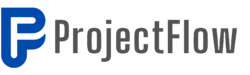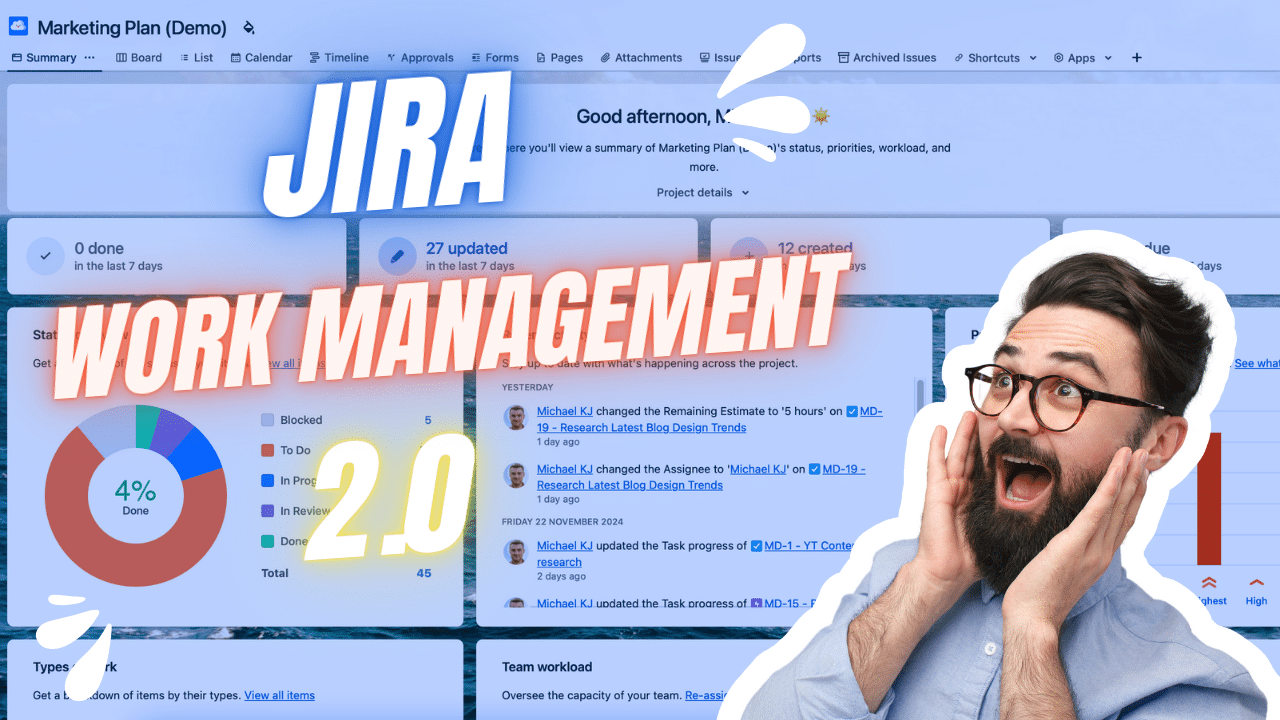Forget everything you think you know about Jira being “just for developers.”
If you’ve been avoiding Jira because it seems too complicated, outdated, or developer-focused, you need to see what Atlassian just did with Jira Work Management. This isn’t your old Jira—it’s what I’m calling Work Management 2.0, and it’s absolutely spot-on for HR, finance, marketing, and any non-technical team.
Look at this interface. Beautiful backgrounds, intuitive drag-and-drop, AI-powered task creation, and forms that external users can actually fill out without being part of your project. This is a complete transformation.
Here’s what changed everything: the new version supports issues without epics (finally!), has a redesigned timeline that works like a live roadmap, and integrates seamlessly with Confluence through project pages. You can manage your entire workflow without needing to jump between tools.
The best part? You can start completely free with up to 10 users and unlimited projects. Yes, there are limitations on the free plan (no private projects), but it’s enough to test whether this works for your team.
I’ve been helping clients migrate from Trello and other tools to Work Management, and the feedback has been incredible. One client told me they no longer need custom dashboards because the new Summary view displays everything they need.
Let me show you exactly how to set this up, configure it properly, and why this might be the project management tool you’ve been looking for.
🚀 Why Jira Work Management in 2025
Jira Work Management has evolved significantly, making it an excellent choice for teams across various sectors. The interface is now more user-friendly, and the functionalities have been tailored to meet the needs of non-technical users. Whether you’re part of a finance team, HR department, or marketing group, you can leverage Jira to manage your tasks effectively. But why should you choose Jira Work Management in 2024? Here are some compelling reasons:
- Versatile Templates: Jira offers a range of templates that cater to different project types.
- User-Friendly Interface: The new design is visually appealing and easy to navigate.
- Automation Features: Automate repetitive tasks to save time and increase efficiency.
💰 Jira Plans & Pricing Explained
Before diving into the features, let’s talk about the pricing plans available for Jira Work Management. Surprisingly, there is still a free plan available, though it comes with limitations. Here’s a brief overview of the plans:
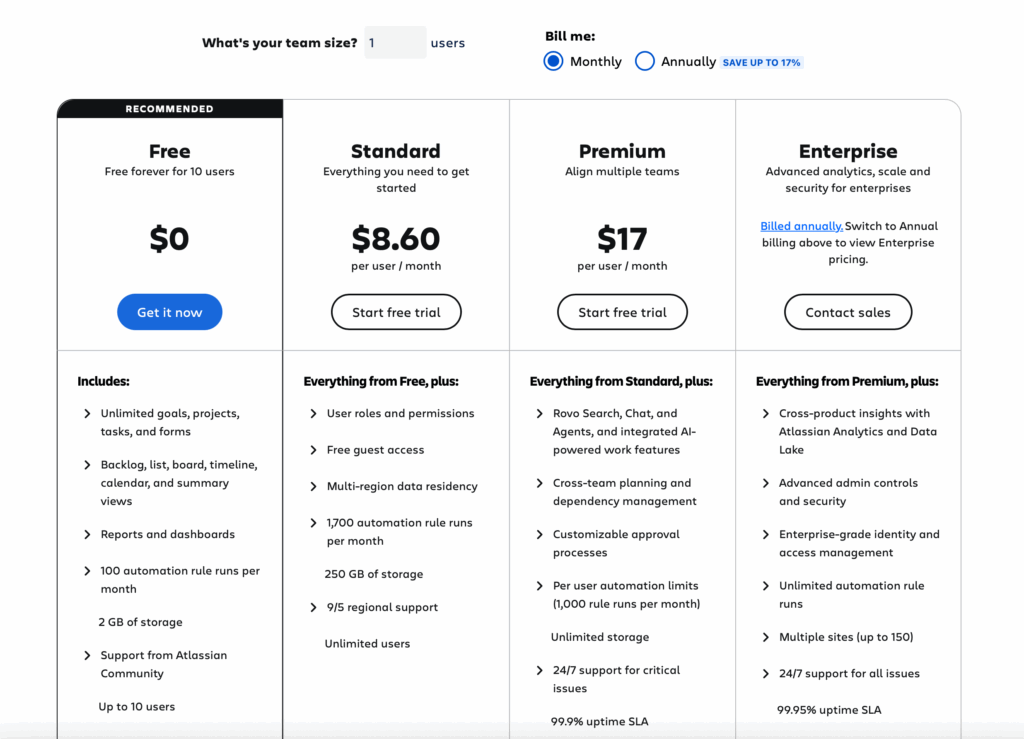
🛠️ Free Plan Details & Limitations
The free plan is a great way to get started, especially if you want to test the waters before committing to a paid version. However, it’s essential to understand its limitations:
- Maximum of 10 users.
- 2 GB storage space.
- 100 automations per month.
- No private projects; everything is open.
If your team is larger or requires advanced features, I recommend considering the standard or premium plans.
📊 Creating Your First Project
Let’s dive into creating your first project in Jira Work Management. Follow these simple steps:
- Navigate to the “Projects” tab and select “Create New Project.”
- Choose a template that fits your project’s needs. Don’t worry; you can always customize it later.
- Give your project a meaningful name, such as “Marketing Plan.” This will help you keep track of your work.
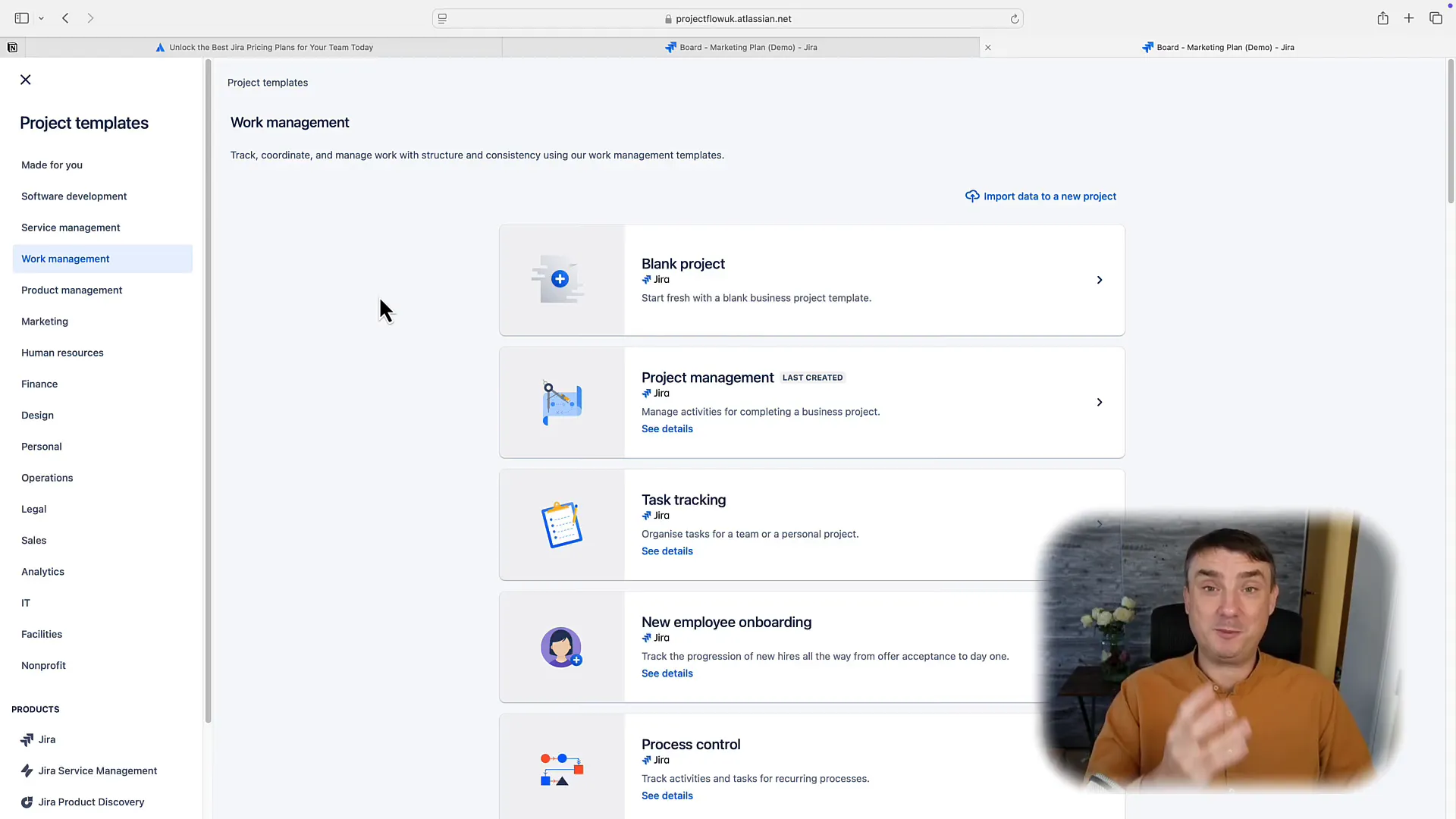
📅 Setting Up Your Board Right
Once your project is created, it’s time to set up your board. This is where you’ll manage your tasks effectively. Here are some tips:
- Customize your board by adding statuses that reflect your workflow, such as “To Do,” “In Progress,” and “Review.”
- Consider using epics for larger tasks. Epics are essentially big stories or tasks that can be broken down into smaller issues.
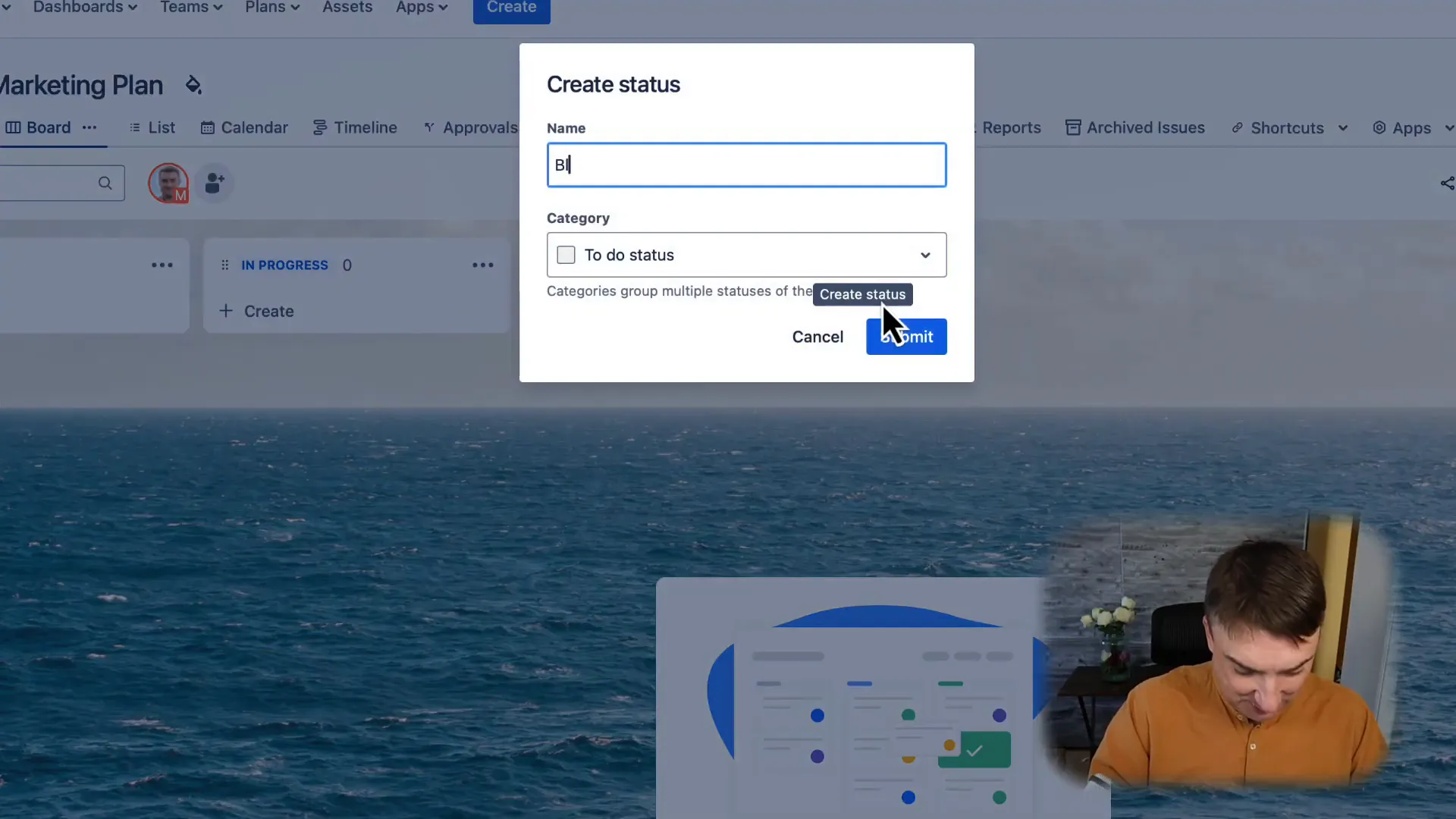
🎭 Working with Issue Types & Epics
Understanding issue types is crucial for efficient project management. In Jira Work Management, you can create various issue types, including:
- Tasks: These are standard tasks that need to be completed.
- Sub-tasks: Smaller tasks that fall under a larger task.
- Epics: Large tasks that can be broken down into multiple smaller tasks.
To add an epic, navigate to the “Project Settings,” then “Issue Types,” and add your new issue type.
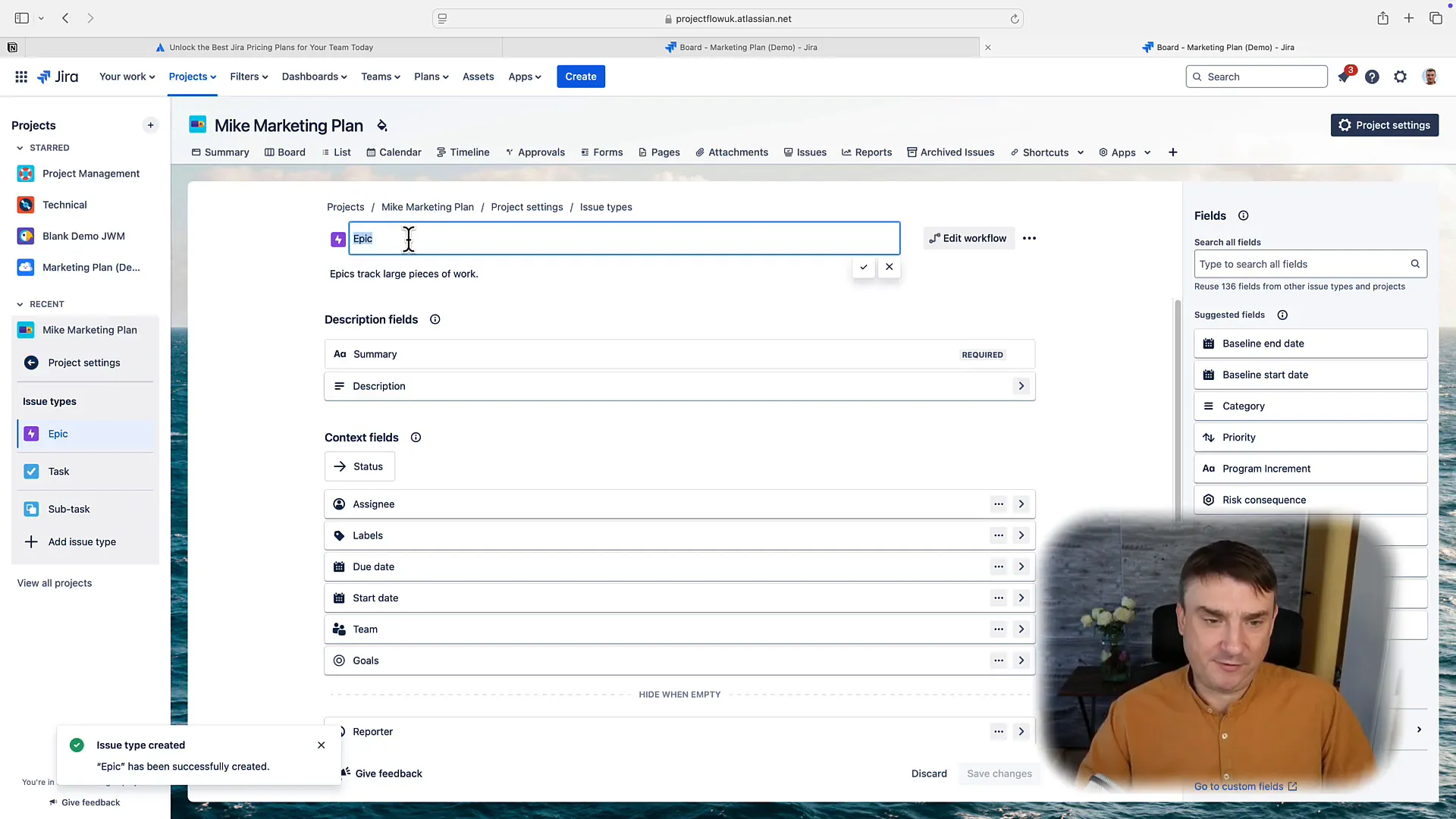
🤖 Using AI Features (Premium Version)
If you opt for the premium version of Jira Work Management, you’ll gain access to AI features that can enhance your productivity. For example, you can use AI to suggest child issues based on the main task you create. While it’s not a game changer, it can save you time and streamline your workflow.
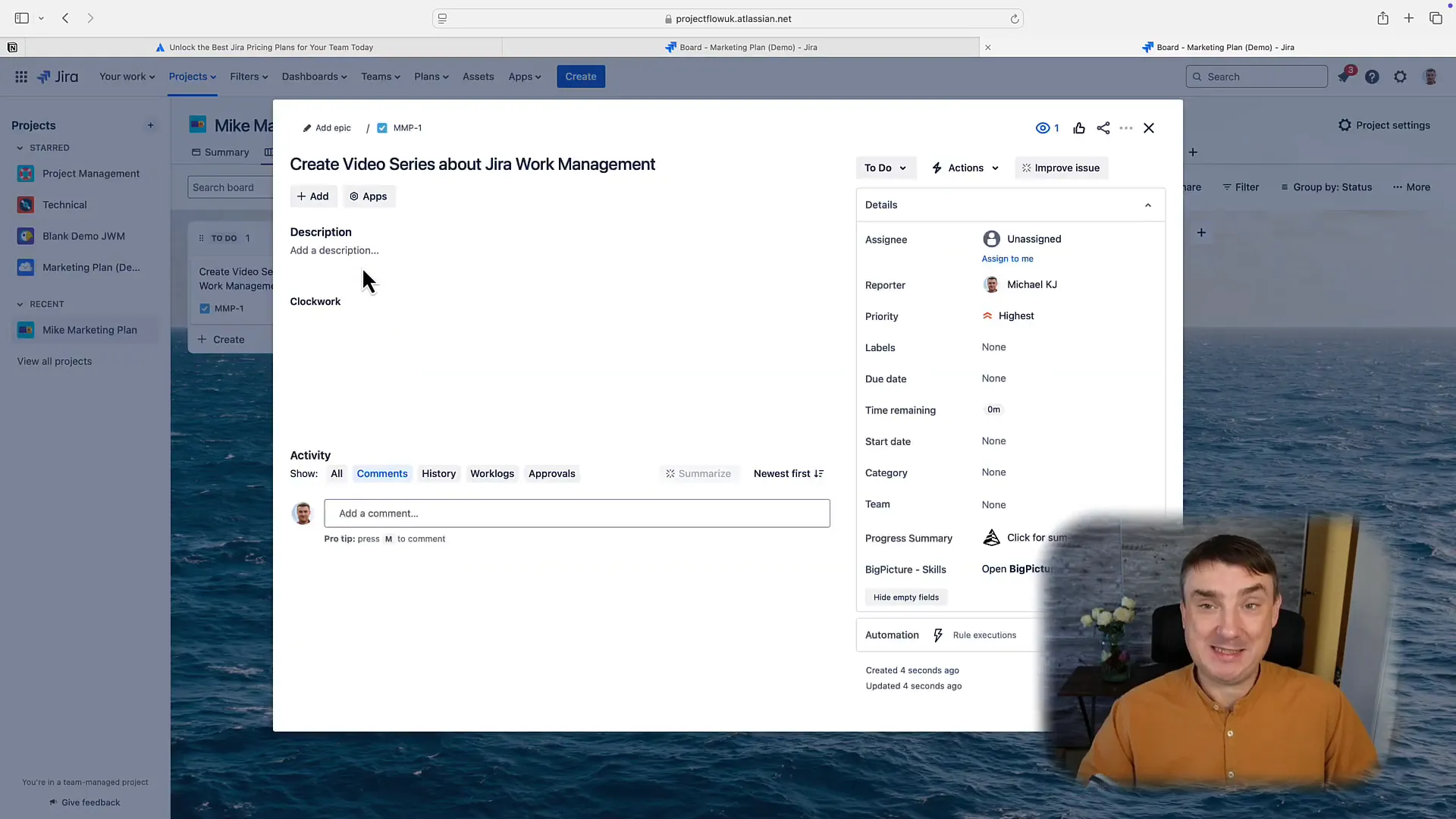
📋 List View Deep Dive
The list view is another excellent feature that many users overlook. This view allows you to see all tasks, sub-tasks, and epics in a structured way. It’s especially beneficial when collaborating with team members, as it clarifies the hierarchy of tasks.
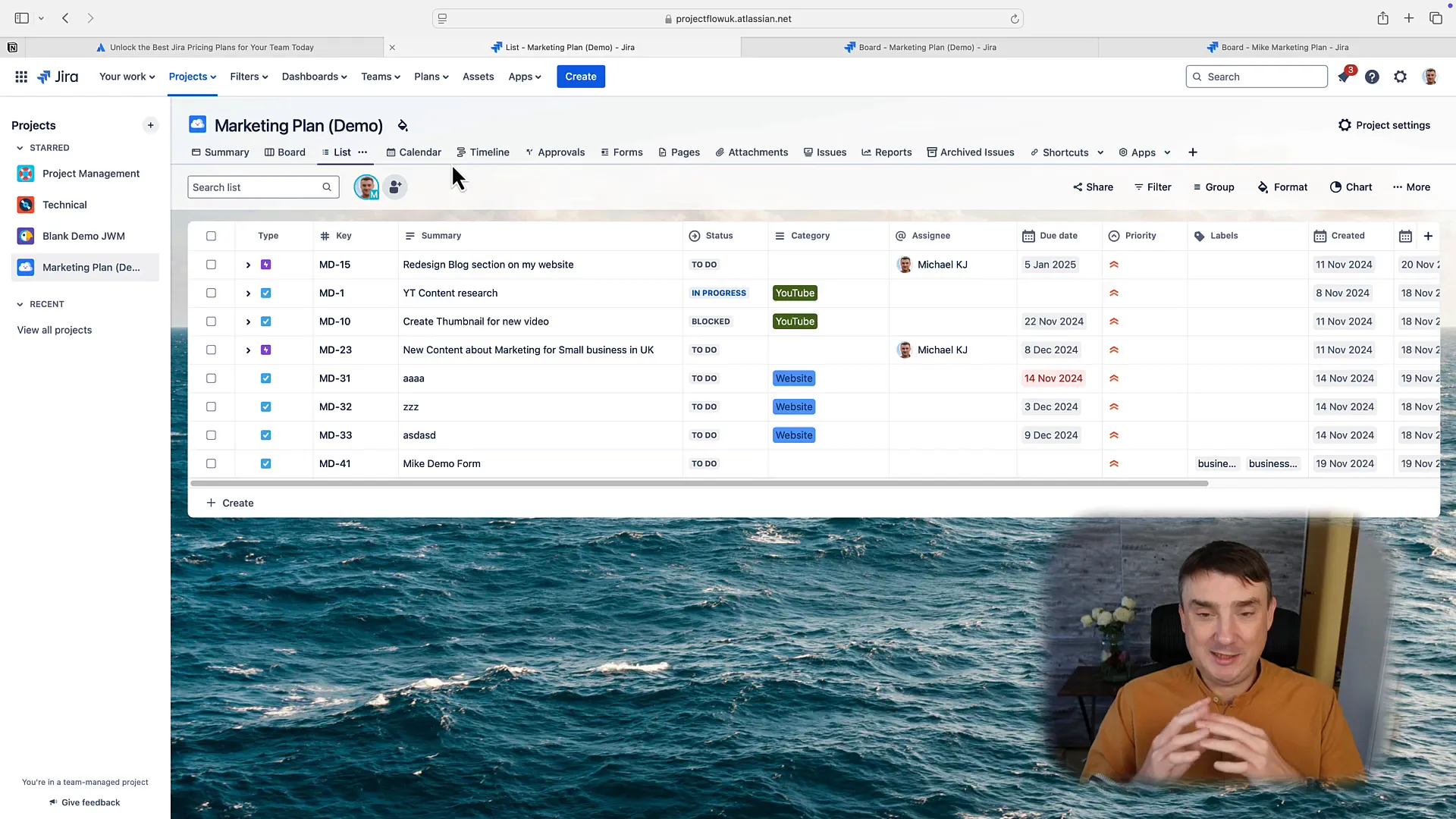
📝 Forms & New Features
Jira Work Management has introduced new features related to forms. Previously, you could only create tasks using forms if you were part of the project. Now, you can use a magic link to create tasks directly from Confluence, making the process more efficient.
📈 Reports & Summary View
Reporting is crucial for tracking project progress. The new summary view allows you to see a comprehensive overview of your project. This feature is particularly useful for stakeholders who need quick insights into project status.
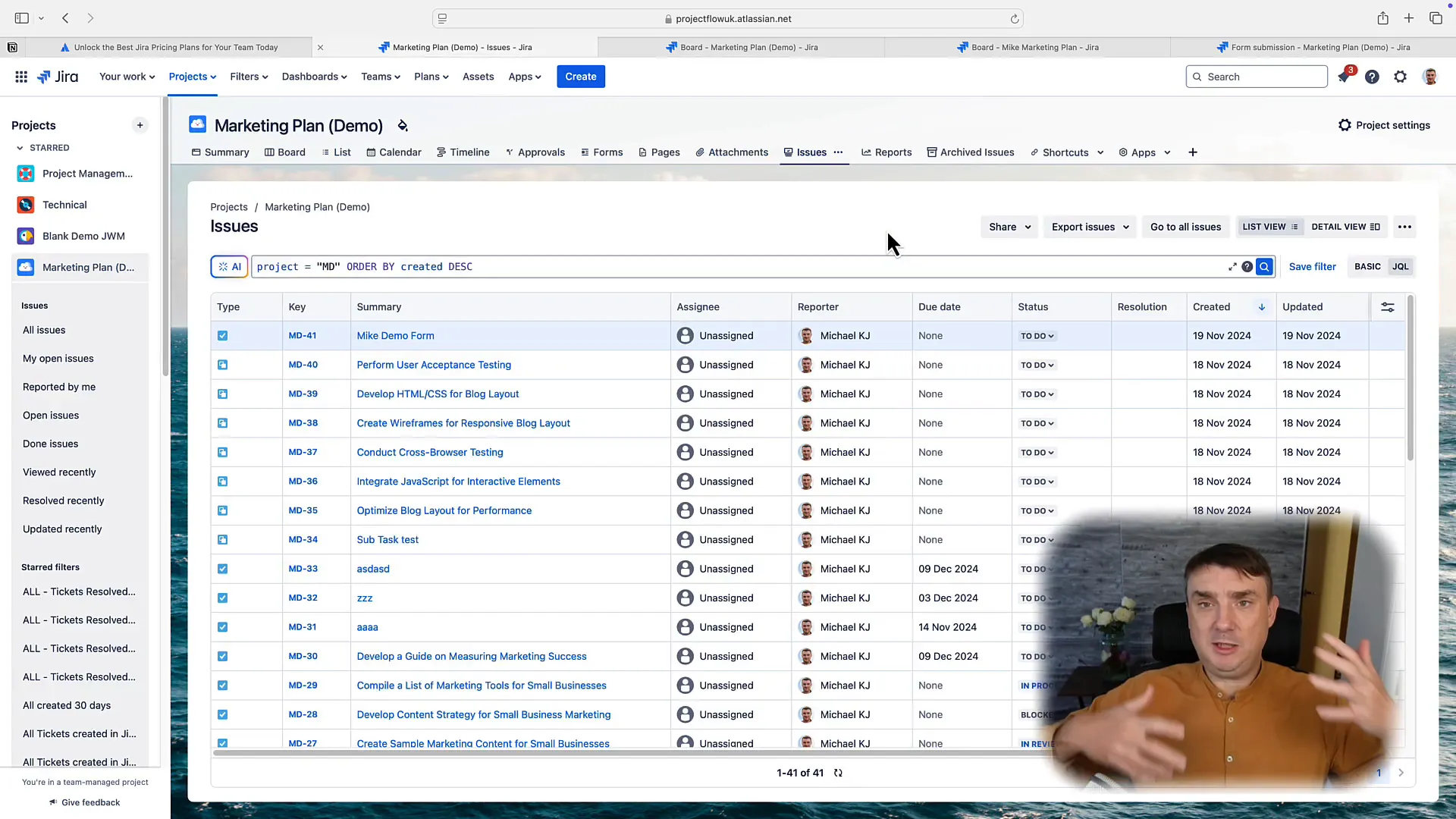
🔍 Closing Thoughts & Resources
Jira Work Management 2.0 offers a robust platform for managing tasks across various industries. The new features make it more accessible to non-technical users, while still providing powerful tools for project management. If you’re looking to optimize your workflow, give Jira Work Management a try!
For more resources, check out the links in the description or book a consultation if you need personalized guidance.
❓ FAQ
What is Jira Work Management?
Jira Work Management is a project management tool designed to help teams manage their tasks effectively across various sectors, including HR, finance, and marketing.
Is there a free version of Jira Work Management?
Yes, Jira offers a free plan with limitations, such as a maximum of 10 users and limited storage space.
Can I use AI features in the free version?
No, AI features are only available in the premium version of Jira Work Management.
How do I create a project in Jira Work Management?
Navigate to the “Projects” tab, select “Create New Project,” choose a template, and give your project a name.