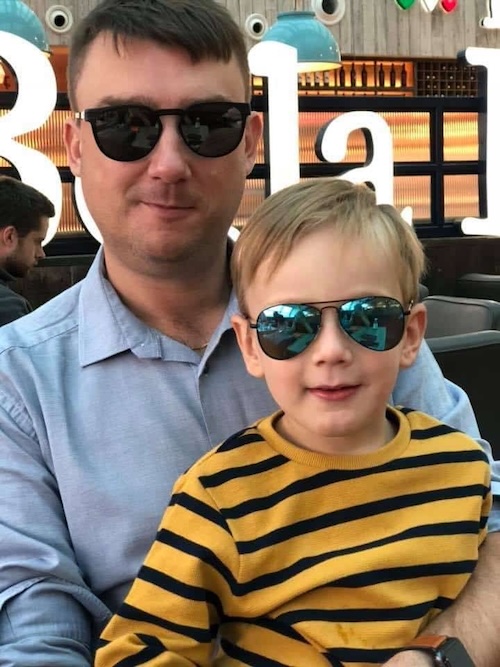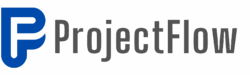Jira & JSM That Finally Makes Sense
for Your Business
Are your Jira, JSM, or Confluence implementations causing more
headaches than solutions?
We specialize in providing top-tier consulting and training services for all your
Atlassian needs.
Whether you're a small business or a medium-sized enterprise,
our Jira, JSM, and Confluence expertise will help you streamline your processes,
improve efficiency, and eliminate frustration.
Trusted by businesses worldwide
Happy Clients




Transform Your Jira Experience
Break free from Jira confusion with expert guidance tailored to how your team actually works.
Most teams drown in tickets and confusing workflows while missing the real power of their Atlassian tools. Your team deserves better.
Replace confusion with clarity – see exactly where projects stand
End the daily frustration of clunky workflows
Turn "I hate Jira" into "This actually makes sense now"
Personalised Consulting
Expert guidance tailored to your team's unique challenges and workflows
Practical Training
On-site, online, or 1-on-1 sessions that meet you where you are
TESTIMONIALS
What Teams Say About Working With Me
Real feedback from teams who transformed their Atlassian challenges into streamlined solutions.
"Michael completely transformed our chaotic Jira setup in just two weeks. His practical approach eliminated the complexity we'd been struggling with for months. Our team finally understands our workflows, and project visibility has improved dramatically."
James
Scrum Master, TechFlow Solutions
"The JSM implementation Michael delivered exceeded our expectations. Our service desk went from confusing mess to intuitive system that both agents and customers love. His training ensured our team could maintain everything independently."
Sarah
IT Operations Manager
About Me
Let's Transform Your Jira Experience
Atlassian Expert, You May Already Know
You might recognize me from YouTube – I'm Michael, with 14+ years guiding teams at BBC, HMRC, Lloyds Bank, and Vodafone through their Atlassian journeys.
I help Managers, PM's, SM's, and Business Analysts transform Jira confusion into clarity and results. My clients consistently deliver faster with less stress because their Atlassian tools finally work for them, not against them.
Ready to turn your Jira experience from daily frustration to business advantage? Let's talk.
Let's Talk